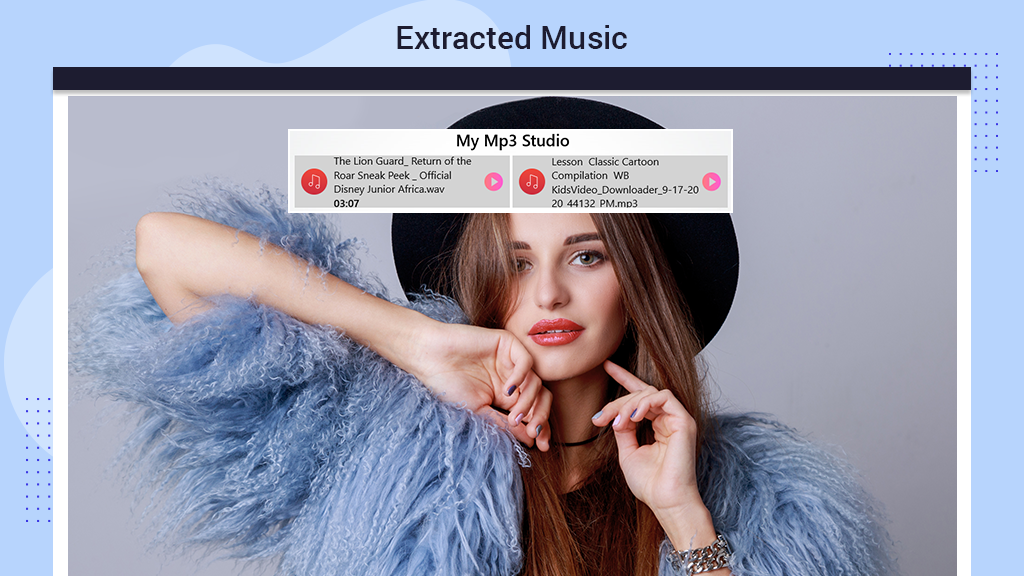We all have that favorite movie moment or a special segment from our videos that we wish to relish repeatedly. Well, the wait is over! Our app, ‘Video to MP3 Converter, Ringtone Maker,’ makes it quick and easy for you to do just that. With perfect features to turn this fantasy into reality, our app not only allows you to extract audio from your favorite videos but also lets you create personalized ringtones.
Our app ensures top-notch audio quality by providing the best audio profiles and formats to support your needs. Take a look at the features below to begin converting your desired videos into MP3 files. ‘Video to MP3 Converter, Ringtone Maker’ is designed to convert video files, with an additional trimming option, into audio files. The app allows you to convert, resize, and trim both videos and audio with various options.
Key Features:
- Supports major input formats such as Mp3, Flac, Wma, Ogg, Aac, Wav, and AIFF for a versatile audio experience in your daily life.
- User-friendly and fast audio converter supporting common formats.
- Compatible with various video types (MP4, AVI, FLV, etc.) and audio formats (MP3, AAC).
- Allows video trimming with the option to convert it to audio.
Steps to Use Video to MP3 Converter, Ringtone Maker:
Step 1:- Open “Video to MP3 Converter, Ringtone Maker” on your device. This will take you to the home screen of the app.
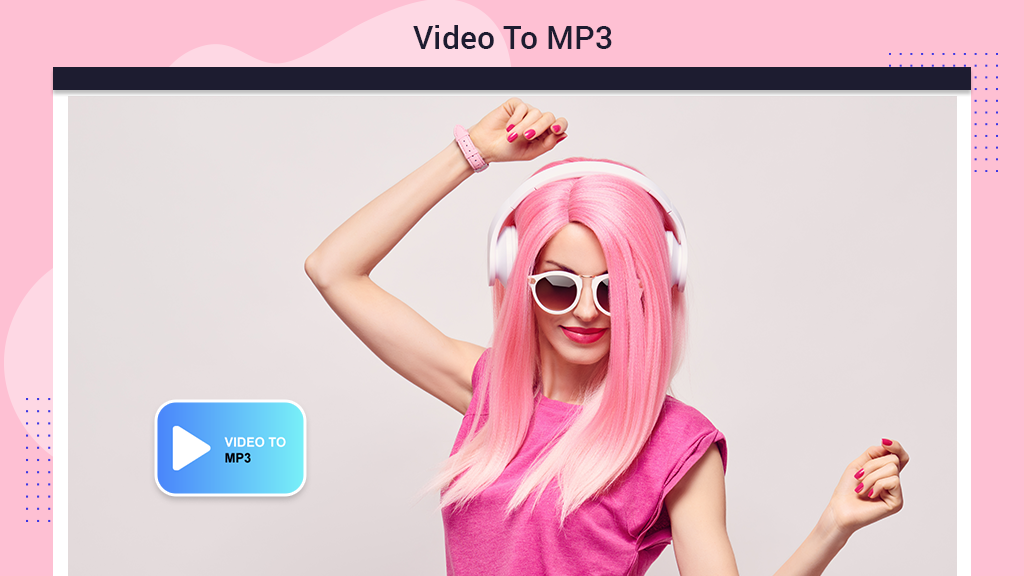
Step 2:- Click on the “Video to MP3” option, the first one on the left of the home screen.
- Now, click on the “Pick a Video” option.
- Choose any desired video from your device and export the audio from it.
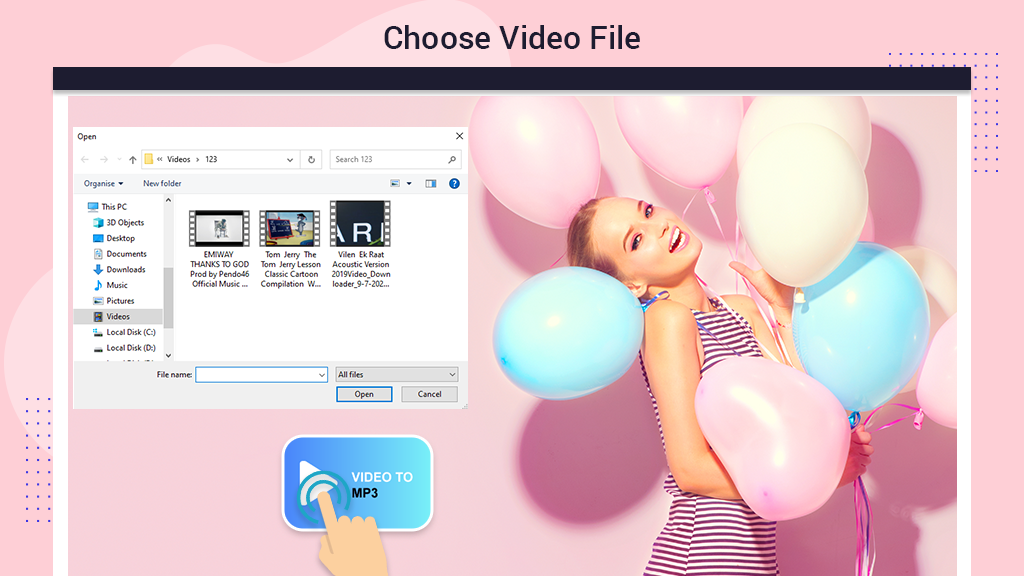
Step 3:- Trim the Video
To not only get the audio from your desired video but also extract it from your favorite part, we introduce our new and advanced “trim” feature. This functionality enables you to precisely choose any starting and ending point for a video or segment, extracting audio from the selected part. Follow the steps below to access the trim video feature in our app:
- Drag the cursor along the bar by holding the left-click to select the starting point of the trimmed video.
- Similarly, drag the cursor along the bar by holding the left-click to choose the end point of the trimmed video.
- This process helps you precisely trim out the desired segment.
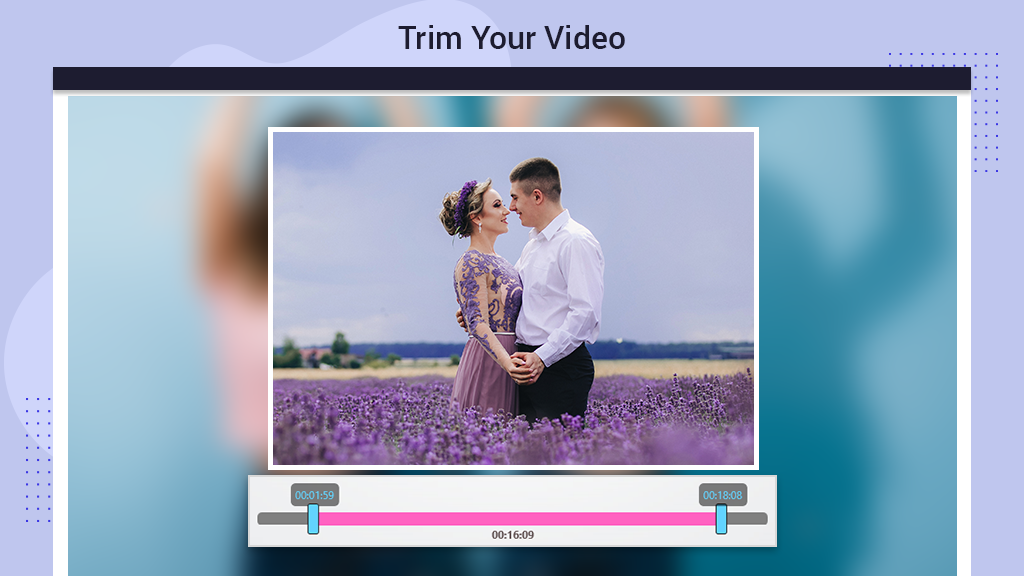
Step 4:- Format
The format of an audio file is a crucial aspect, influencing the compatibility with various audio players. Our app doesn’t limit you – it offers a wide range of format options, ensuring you can choose the best one for the audio files you wish to export. This flexibility empowers you to play your audio on different devices seamlessly. Follow these straightforward steps below to access the format option effortlessly:
- Click on the “Format” option at the top of the play screen of the video.
- Choose any of the provided options to set it as the audio format.
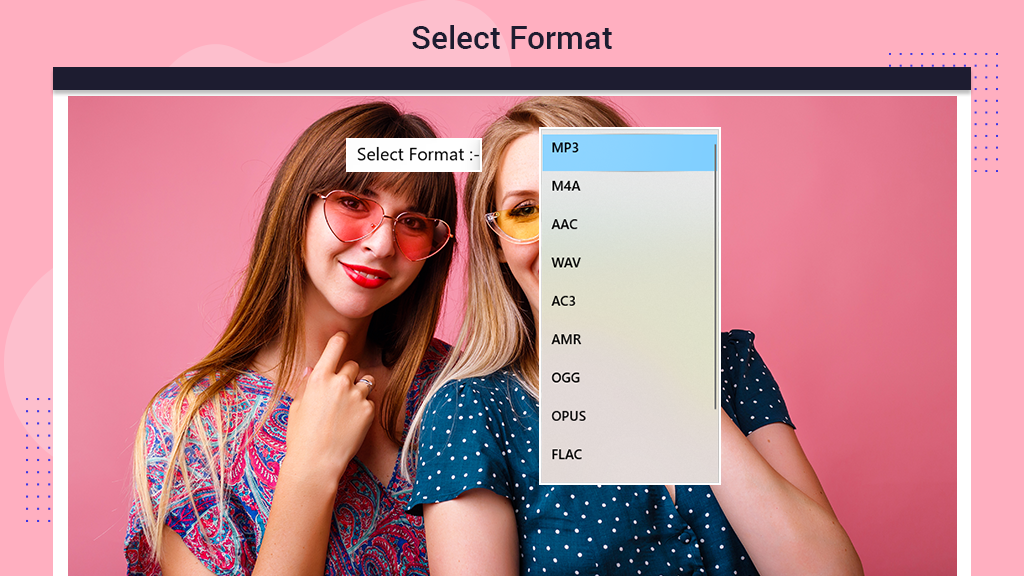
Step 5:- Profile
For optimal audio quality, the profile of your audio file plays a crucial role. With our app, you have the flexibility to choose any profile for your audio file based on your needs and storage preferences. Follow these simple steps below to select the most suitable profile for your audio, ranging from the highest to the lowest quality – everything you desire is here in our app:
- Click on the “Profile” option at the top of the play screen of the video.
- Choose any of the provided options to set it as the profile for the audio.
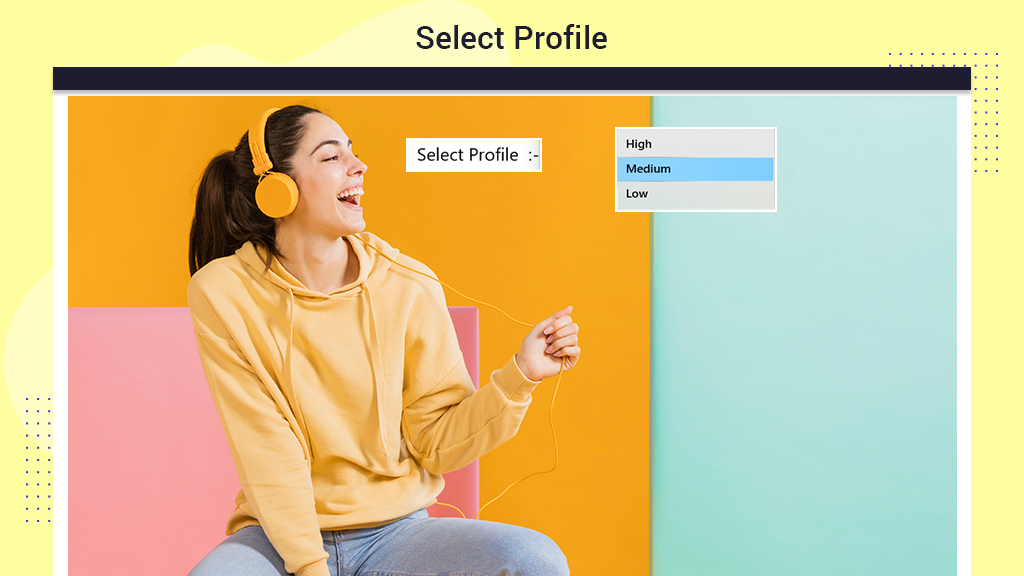
Step 6:- Convert and Save
Converting your favorite audio from videos is a breeze with this feature in our app. Follow these straightforward steps to access the feature yourself:
- Click on the “Convert” option after trimming, selecting the format, and choosing the profile.
- This will initiate the conversion of the audio file.
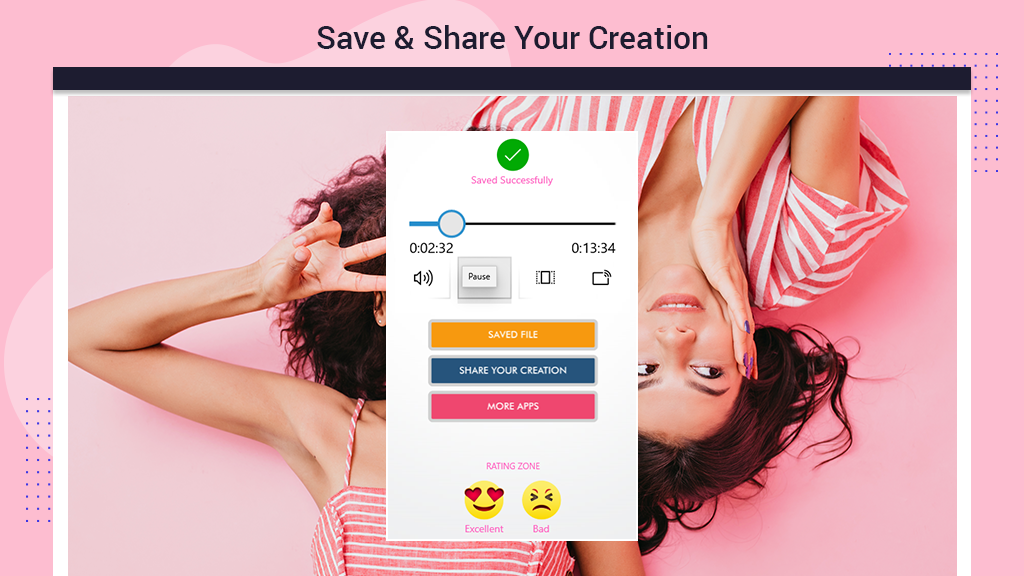
Step 7:- Mp3 Studio
The “Mp3 Studio” feature serves as your storage space for all the converted audio from the app. Follow the steps below to access it easily.
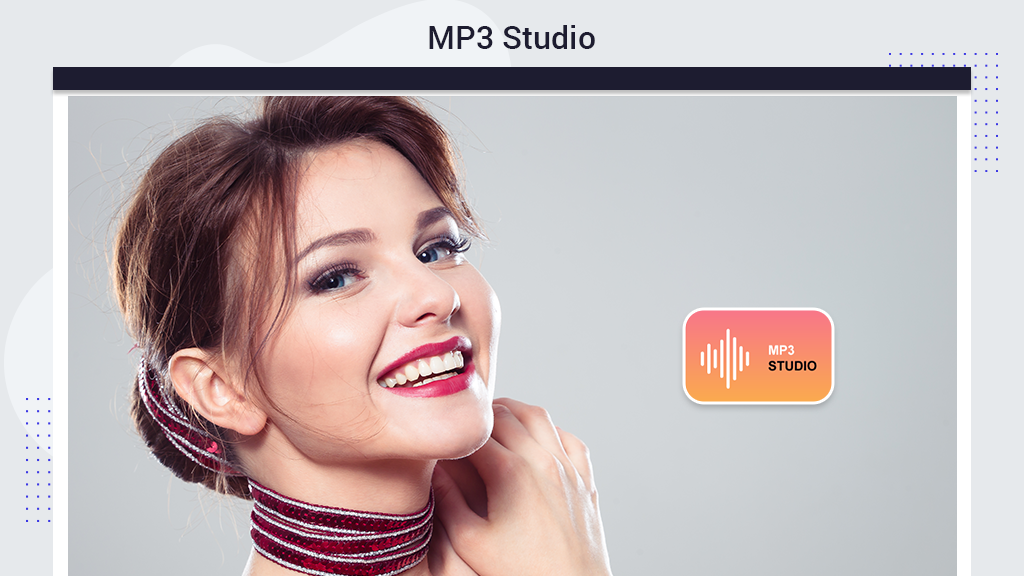
Step 8:- Open the app on your device and click “MP3 Studio” on the home screen.
- Click on any of the exported audios from the list to play it.