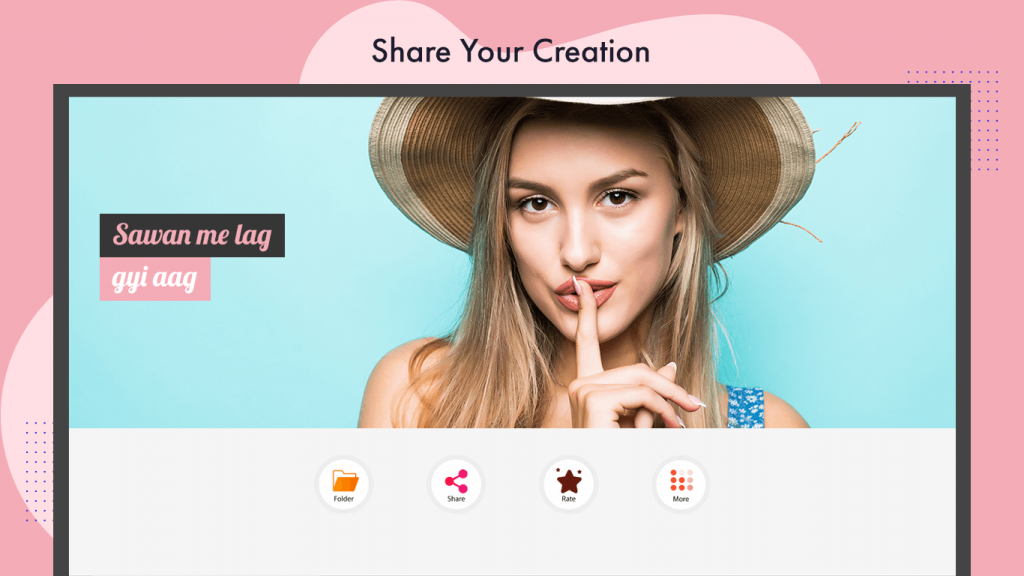Social media demands a strong presence and creative outlook. Simply posting basic pictures now attracts only a small audience; even slideshows are no longer enough. But worry not; you don’t have to be basic anymore. We’ve got the best app in the game to revolutionize your social media and eliminate the ordinary.
Introducing our app, designed to remove the basic factor by bringing you lyrical status videos with music. It may sound impossible, but now it’s not. Get ready to edit your videos like a pro with our new and advanced features. Take a quick look at what we offer.
Step 1:- Start – Create a Beautiful Lyrics Video with Us.
Get ready to craft your personalized videos with music and lyrics. Our app provides music in various languages, catering to our users’ diverse tastes. With music in Tamil, Hindi, Haryanvi, and many more languages, our selection is truly appealing. Follow these easy steps to start making your own status videos.
- Open ‘My Photo Lyrical Status Video Maker With Music’ on your PC or laptop.
- Click on the ‘Start – Create a Beautiful Lyrics Video with Us’ option located on the home screen of the app, accessible from the left side of your screen.
Step 2:- Select any language option at the top of the screen by clicking on it.
Choose a song from the selected language listed below. Confirm your song selection by clicking “okay” on the ‘Confirm Song’ option.
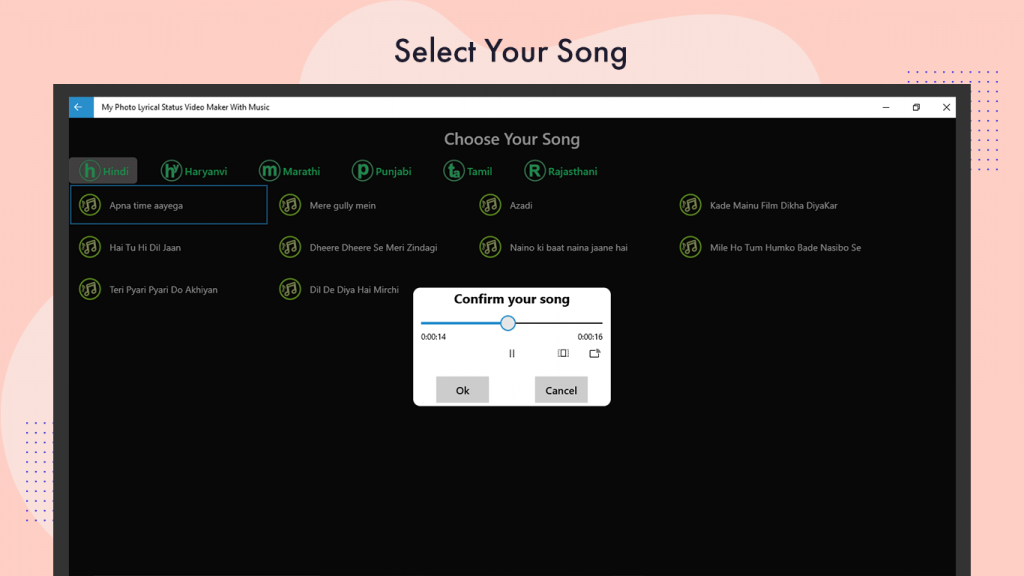
Step 3:- Click on any of your desired options, “Photo Slideshow” or “Record a Video”.
If you choose the “Photo Slideshow” option, select any 8 pictures from your device. Rearrange the pictures by holding the left click and dragging them to the desired position. Click on the “Next” option to create the slideshow video.
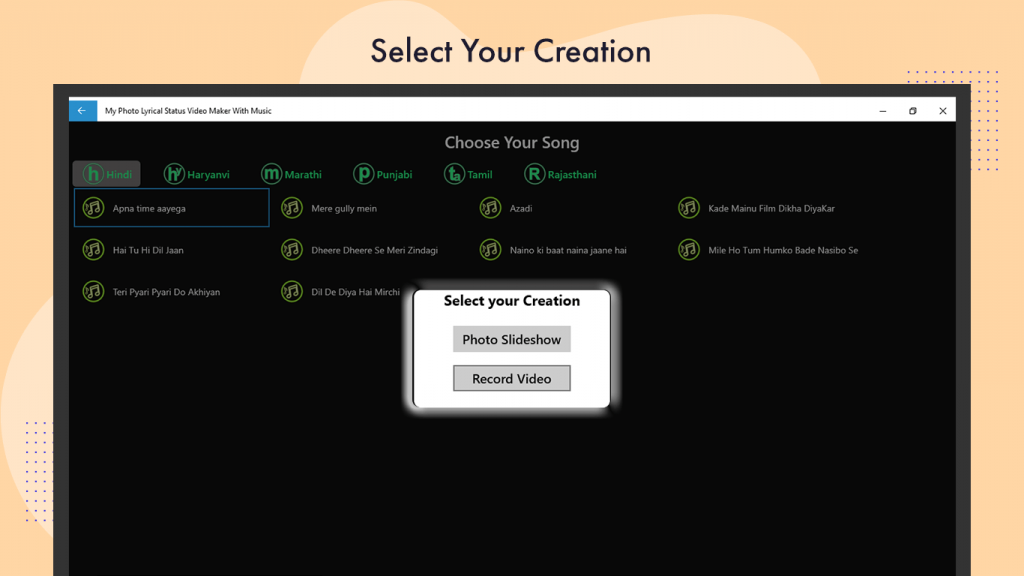
Step 4:- Click on the “Position” option at the bottom of the screen to select the desired position of lyrics in your video.
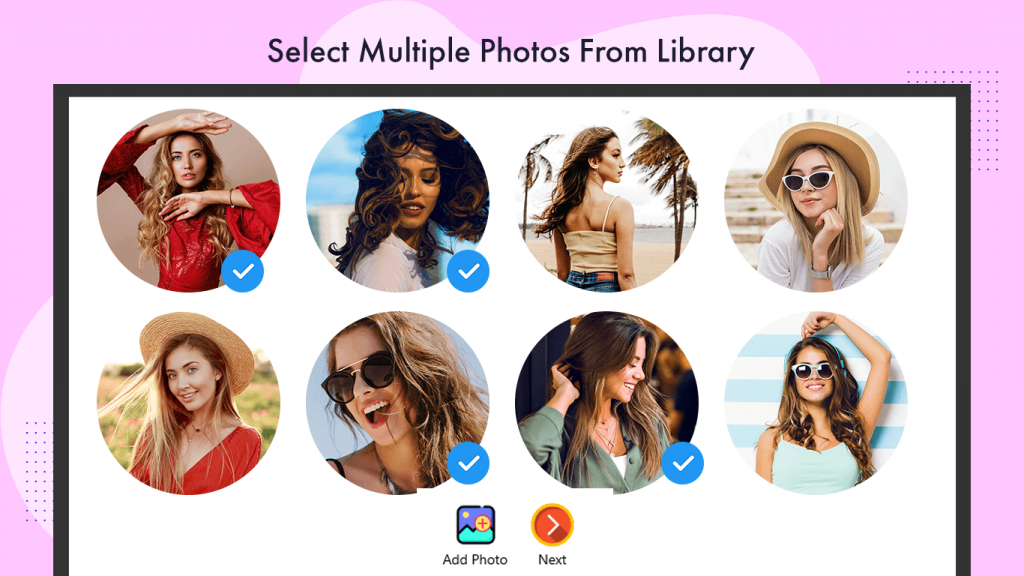
Step 5:- Set Lyrics Position
Click on the “Position” button and choose the desired lyrics position.
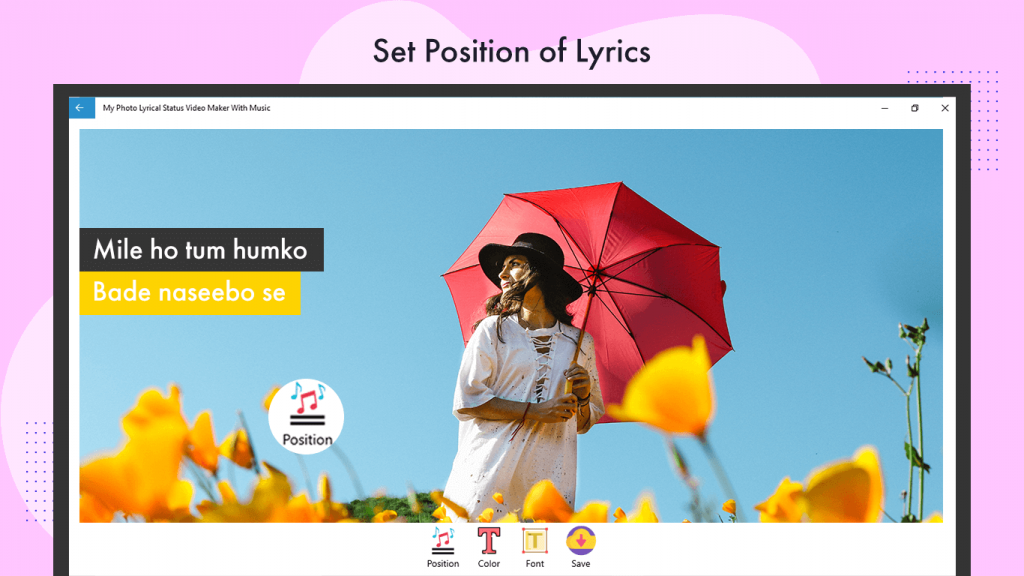
Step 6:- Click on the “Color” option to select your desired color for the lyrics text.
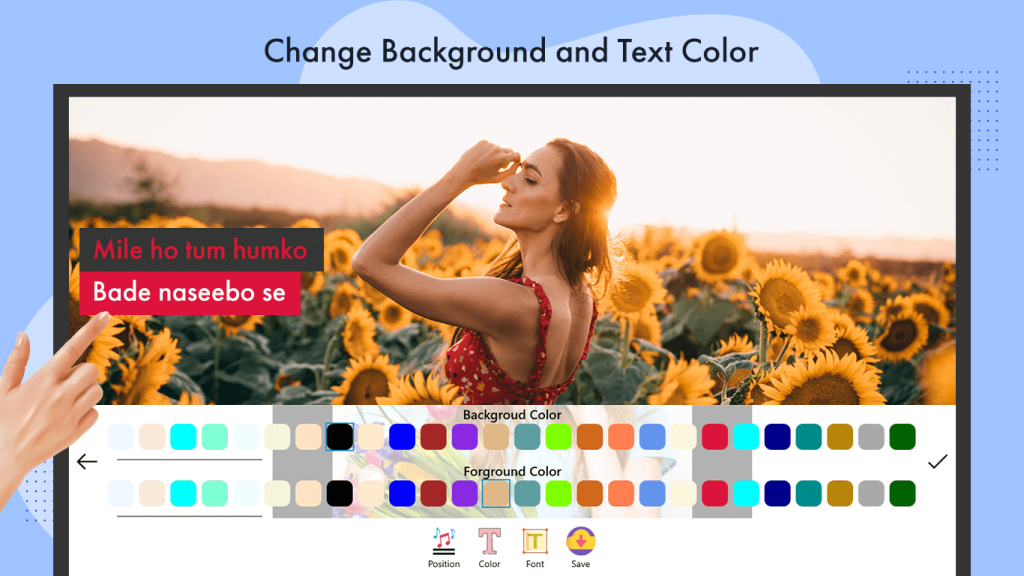
Step 7:- The “Font” option will allow you to select any font for your lyrics text from the given font choices.
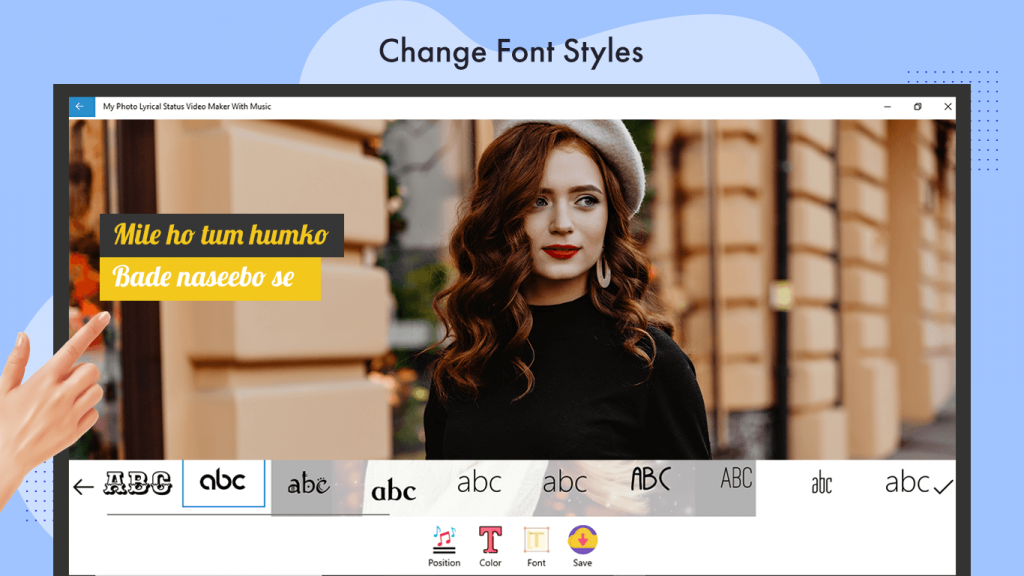
Step 8:- Click on the “Save” option to successfully save your created slideshow music lyrics video on your device.