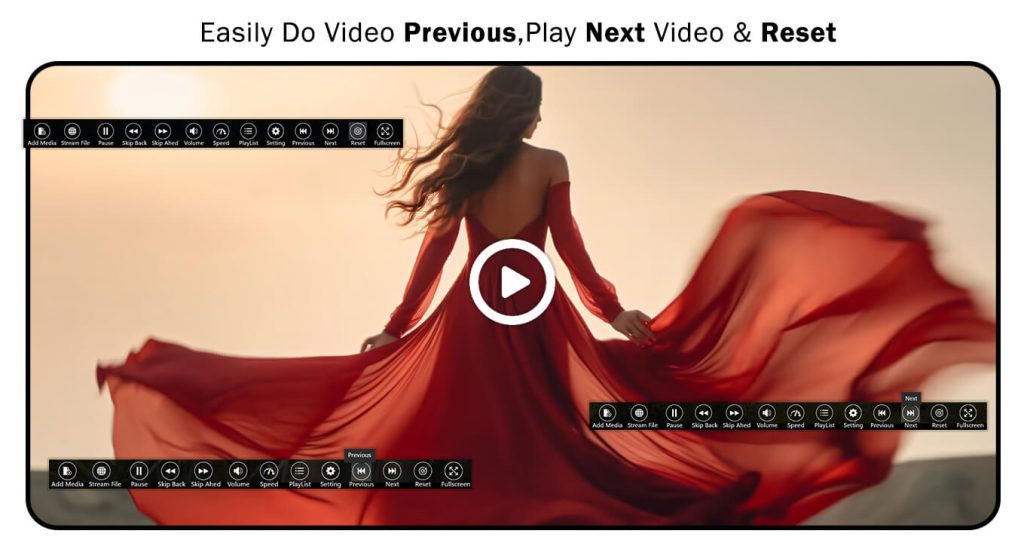Experience the perfect audio and video playback with the most versatile DVD media player on Windows. Specifically designed to handle all DVD formats, this full-featured app guarantees a fluid movie, video, and audio track viewing experience.
Why use DVD Media Player?
Our app stands out from the rest in that it allows you to play your videos directly from links on the web. So, it’s ideal for streaming live movies and audio. It combines advanced video playback with network streaming capabilities. As well, it supports all popular video formats.
Main Features:
🎥 Universal Format Support: Play video files in MP4, AVI, MKV, WMV, 3GP, and other formats.
📽️ Subtitle Support: Turn subtitle tracks on or off, or load external subtitle files from your device.
🎵 Audio Equalizer: A fully functional equalizer for fine-tuning your audio experience.
✨ Video and Audio Effects: Customize playback with options to adjust blur, contrast, saturation, and audio effects.
⏩ Speed Control: Play videos in slow or fast motion for precision playback.
🌐 Network Streaming: Stream videos effortlessly by providing a URL.
📸 Screen Capture: Capture your favorite moments in a video.
🔄 Forward & Backward Jump: Jump to any part of your video tracks.
📂 Curate Playlists: Save and organize your favorite videos for easy access.
🔄 Restart Videos: One-click reset videos.
🖥️ Fullscreen Mode: Immerse yourself with full-screen viewing options.
Perfect for:
- Movie lovers
- Audio fanatics
- Quality streaming and playback enthusiasts
Supported Extensions:- MP4, AVI, M4V, WMV, 3GP, 3GP2, MKV
Transform your Windows device into a powerful media hub with DVD Media Player & Movie Video Player. Download now and elevate your viewing experience!
Ready to dive in? Follow these simple steps:
- Select a video displayed on your screen. Click the Add Video option and choose a video from your system gallery.
- Click the Add Media button to select another video to play.
- Click the Stream File button, paste your video link, and play your live video.
- Click the Play and Pause button to start or stop your video.
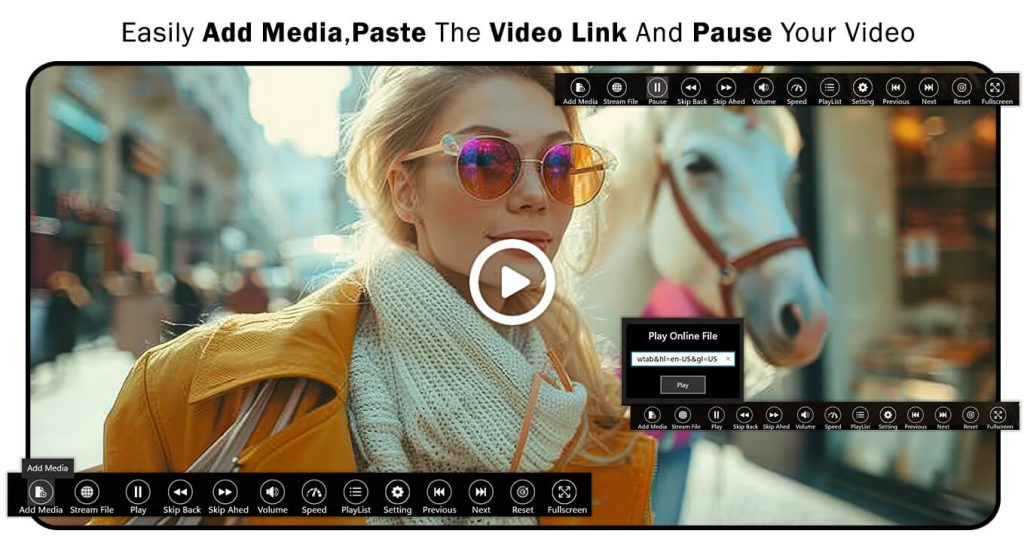
- Use Skip Back and Skip Ahead options to navigate through the video.
- Adjust the volume by using the volume adjustment button, ranging from 0 to 100.
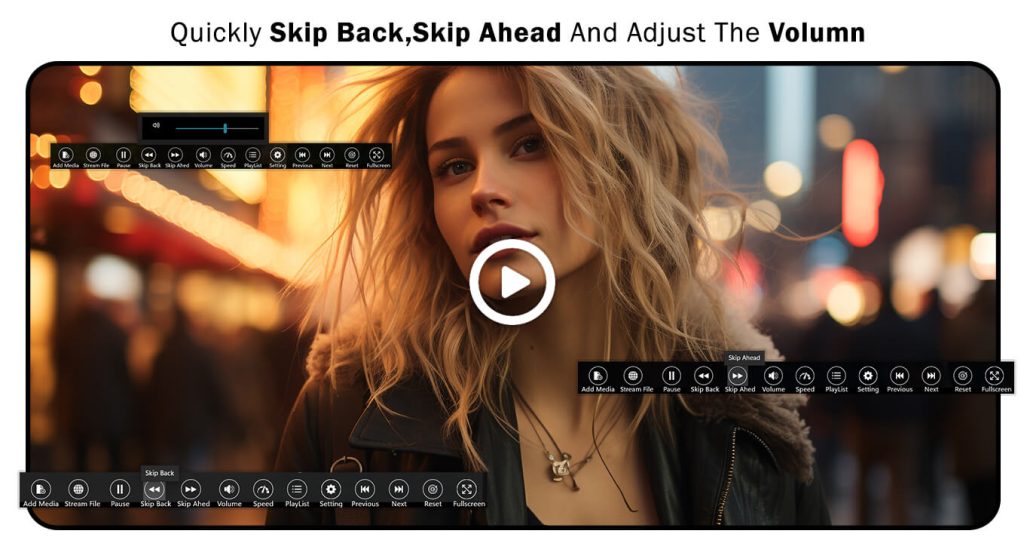
- Click the Speed button to switch between fast and slow modes. For more precise adjustments, click the Speed icon to fine-tune the video speed.
- Use the Playlist option to curate and save your favorite videos for future use.
- Click the Settings button and select the Screenshot icon to capture an image from the video. Next, click the Video Effect icon to adjust Blur, Contrast, and Saturation. In this menu, you can also adjust Audio Effects and Subtitles.
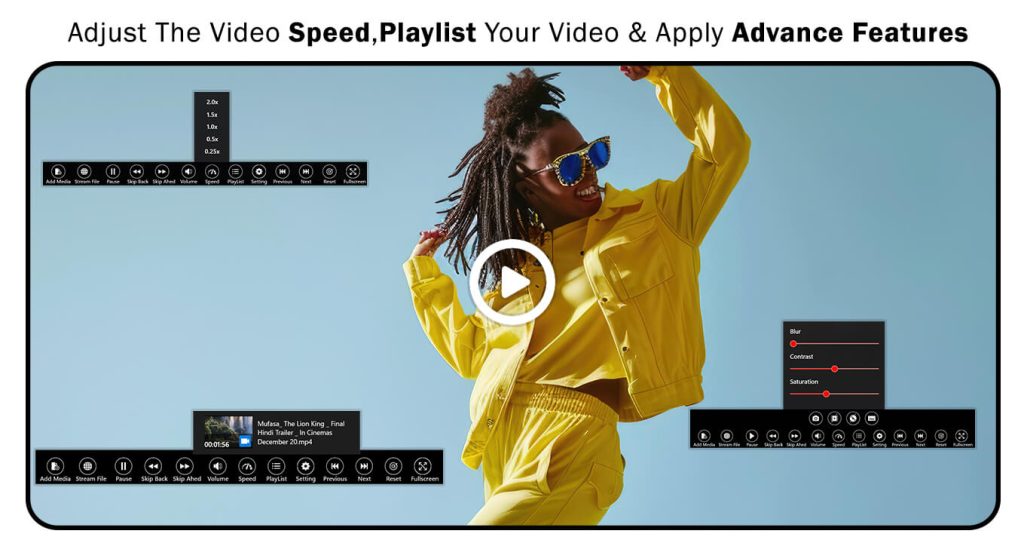
- Use the Previous/Next buttons to navigate through the videos in your playlist.
- Click the Reset button to restart the current video.
- Tap the Fullscreen button to enjoy the video in fullscreen mode.