Poster making is a vital form of art and craft, and in the 21st century, there’s no need to limit yourself to paper. You can easily create digital posters on your electronic devices. Whether it’s a wedding invitation or a Boy Scout camping trip, you can design invitations and flyers for any occasion with our app, ‘Poster Maker – Flyer Designer and Invitation Maker.’ We offer the best features to help you create stunning designs, including perfect color combinations, layouts, templates, texts, and more. Explore our features and follow the steps below to experience the best with our app.
Step 1:- Template Designs
Template designs are crucial for any flyer or invitation as they provide the basic foundation. It’s essential to have access to a wide variety of templates for different occasions to perfectly match the aesthetic of the event. Our app boasts the best collection of template designs for you to work with. Follow these simple steps below to access our elite collection of designs right now:
- Open ‘Poster Maker – Flyer Designer and Invitation Maker‘ on your device.
- This will instantly take you to the template designs.
- Choose any of the designs suitable for the occasion.
After selecting the picture, you need to crop it.
Drag the picture onto the screen by holding the left click and crop it. For a custom crop, click on the option in the right corner, then mark the area you want to crop for your project. Resize and rotate the cropped image using the options provided on it.
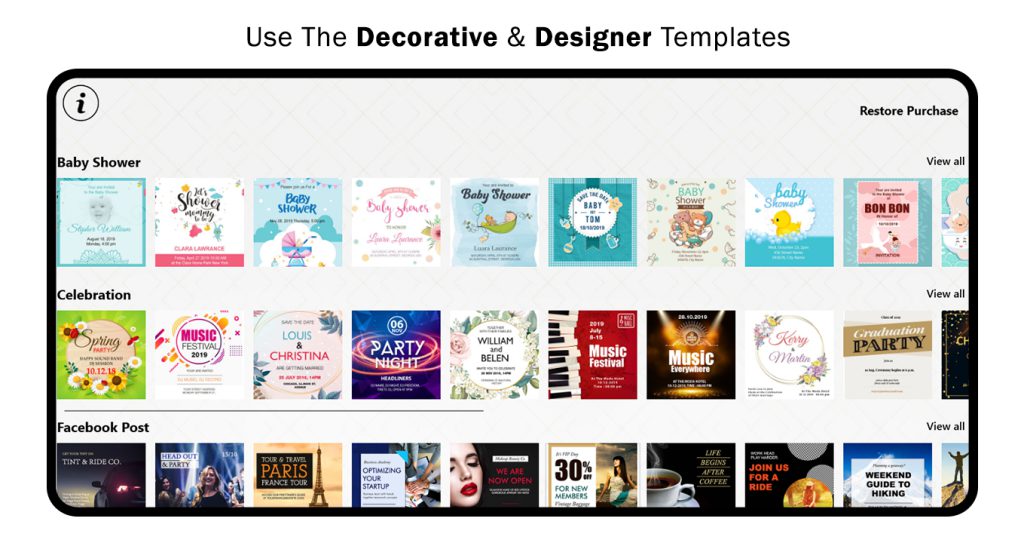
Step 2:- Background
A good invitation is incomplete without a captivating background design. While some may underestimate the role of a background, imagine a 5-year-old girl’s birthday invitation with a dark black background – it matters. A suitable background is essential to match the aesthetic of the invitation. With our app, you’ll have access to the best background designs effortlessly. Follow these steps below to choose and change the background yourself:
- Open “Poster Maker – Flyer Designer and Invitation Maker” on your device.
- This will instantly take you to the template designs.
- Choose any design suitable for the occasion.
- Click on the background option at the bottom of the screen after selecting the template.
- Now, select any of the background options provided below.
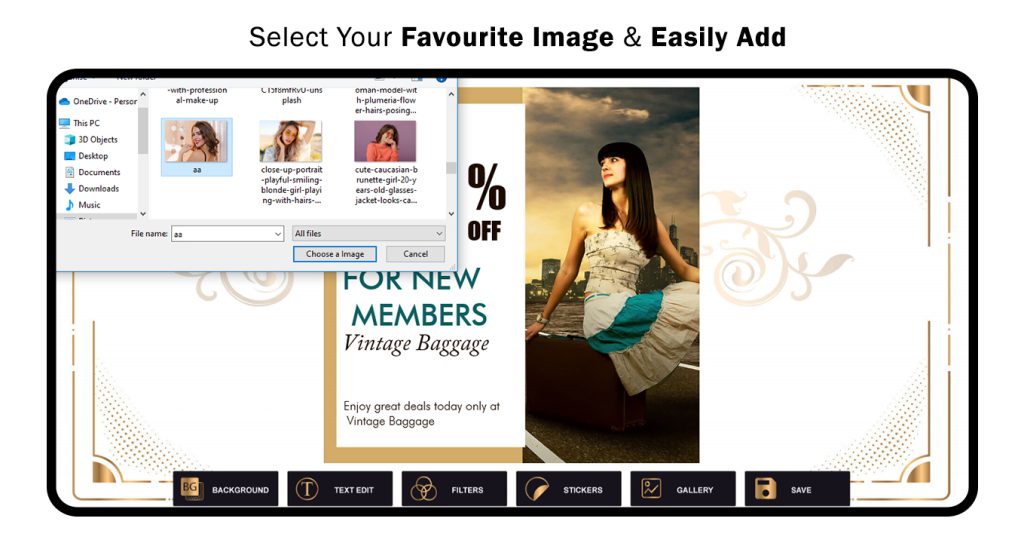
Step 3:- Text Edit
Now that we’ve mastered the background game, let’s focus on another crucial element – text! Our app, “Poster Maker – Flyer Designer and Invitation Maker,” offers the best text-editing features to help you effortlessly customize your invitations. With a vast array of colors, text fonts, and size options, creating the perfect invitation or flyer is a breeze. Follow these steps below to learn how to add text to the templates:
- Open “Poster Maker – Flyer Designer and Invitation Maker” on your device.
- This will instantly take you to the template designs.
- Choose any design suitable for the occasion.
- Click on the text option at the bottom of the screen to add text to the template.
- Enter the desired text in the given space to apply it to the template.
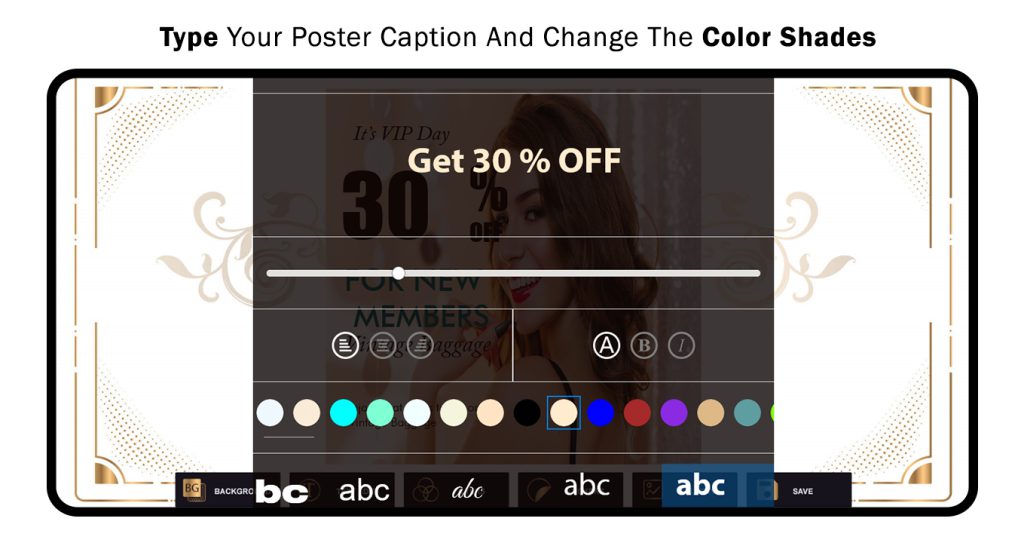
Step 4:- Filters
Filters are the perfect way to add that extra touch to anything, enhancing your experience with our app, “Poster Maker – Flyer Designer and Invitation Maker.” We offer the best collection of filters to kickstart your creative day. Now, you can add your favorite filters to the masterpiece in progress and make it truly perfect. Let’s get creative with the invitations, shall we? Follow these easy steps below to start doing it now:
- Open “Poster Maker – Flyer Designer and Invitation Maker” on your device.
- This will instantly take you to the template designs.
- Choose any design suitable for the occasion.
- Click on the filters option at the bottom of the screen.
- This will show you a variety of filter options for the template.
- Click on any of the provided options to apply the selected filter to the template.
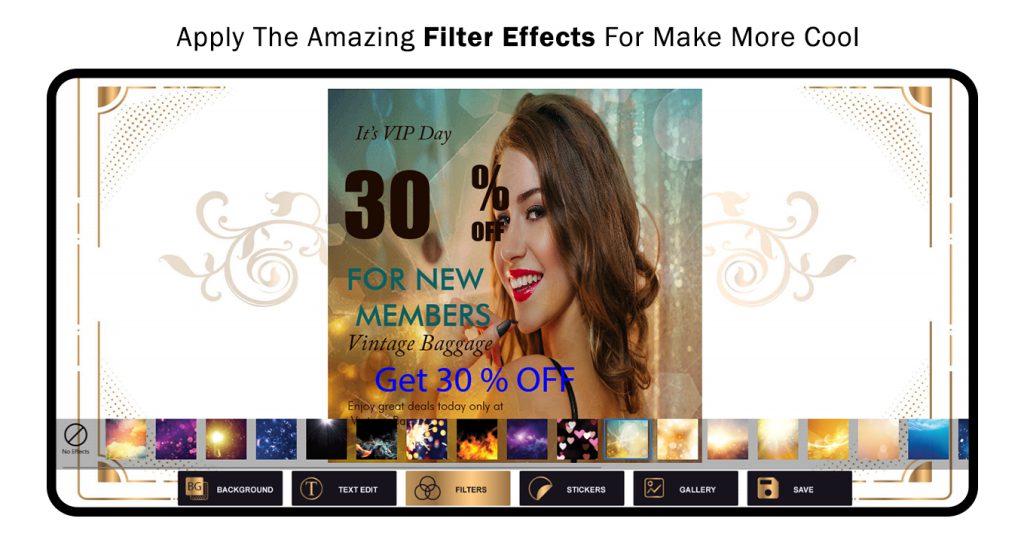
Step 5:- Stickers
As the saying goes, “cute little stickers never hurt.” Stickers are the perfect creative choice to add a touch of creativity and fun to any project. Our app has curated the ideal sticker collection for your templates, ensuring they’re perfect for your projects. Follow these steps below to add stickers to your template:
- Open “Poster Maker – Flyer Designer and Invitation Maker” on your device.
- This will instantly take you to the template designs.
- Choose any design suitable for the occasion.
- Click on the stickers option at the bottom of the screen.
- This will display a variety of sticker options for the template.
- Click on any of the provided options to apply the selected sticker to the template.
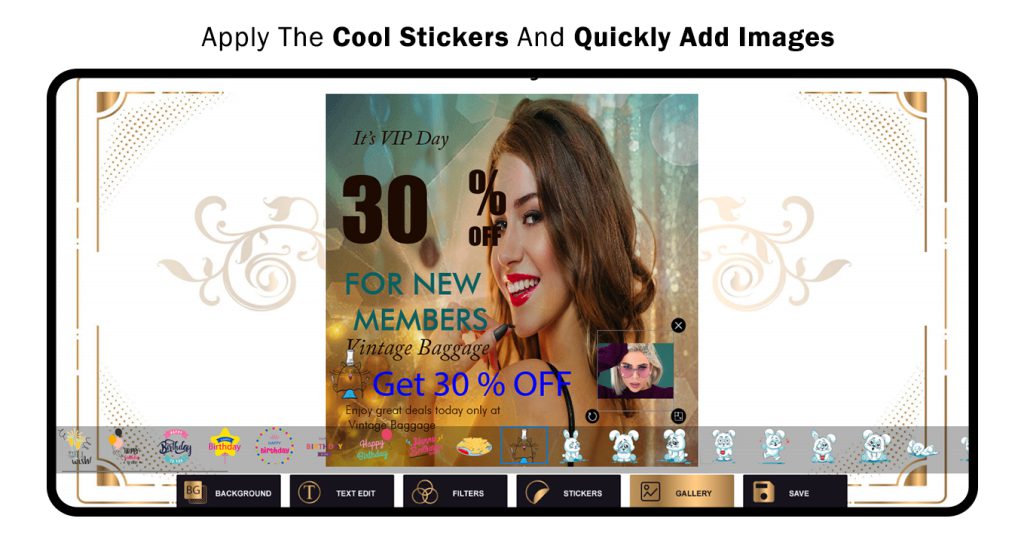
Step 6:- Save
Saving your work with our app is very easy. Follow the steps below to start saving your invitations and share them with all your friends and family:
- Open “Poster Maker – Flyer Designer and Invitation Maker” on your device.
- This will instantly take you to the template designs.
- Choose any design suitable for the occasion.
- Edit the template from the editing section.
- Click on the save option at the bottom of the screen to save the template.

