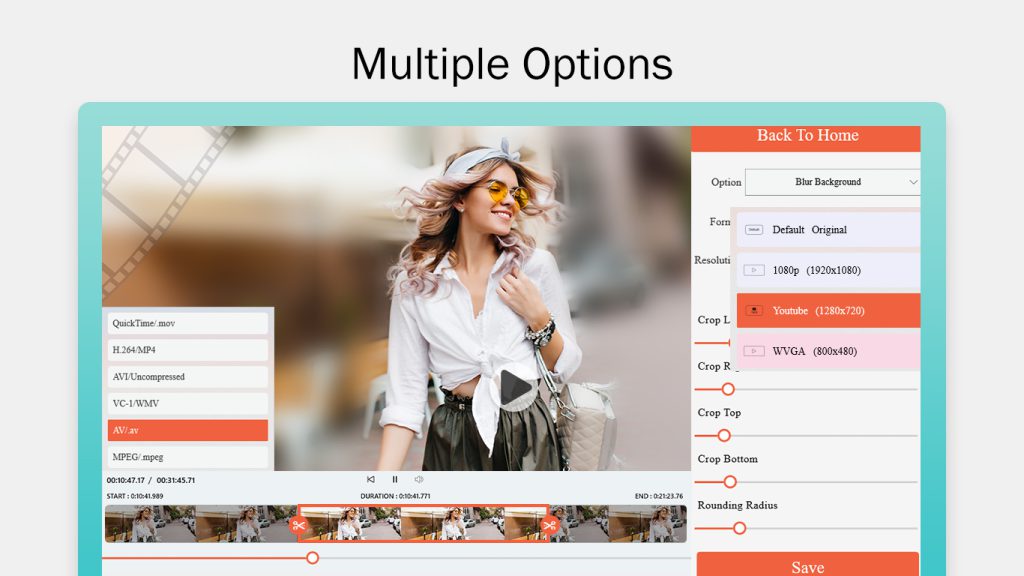Video Cutter Master
If you’re an avid user of social media applications, this application is tailor-made for you. Some platforms impose time limits for the videos or reels you want to upload. Use ‘Video Cutter Master’ to trim your videos with a variety of tools. Furthermore, it provides the framework to enhance the trimmed video, making your uploadable content more stunning.
Video Cutter Master is a user-friendly and feature-rich video editing tool designed for efficiently trimming or cutting your videos into multiple parts while preserving the original quality. This app ensures speedy and effective performance, allowing you to trim your videos quickly without any slowdowns. The trimmed content maintains the same audio and video quality for the selected time interval, ensuring that your edited videos look and sound excellent.
Beyond its powerful trimming capabilities, Video Cutter Master supports a broad range of video formats, including MP4, MOV, MPEG, and more, making it a versatile tool for all your video editing requirements. The app also provides various filters, adding a creative touch to your videos. With its easy-to-use interface and step-by-step guide, Video Cutter Master offers a fun and stress-free way to trim your videos.
If you’re in search of a powerful and user-friendly video cutter app, Video Cutter Master is the perfect choice. Download it today and enjoy the simplicity and convenience of video trimming like never before!
Advance Trimmer
Step 1:-
Upon launching Video Cutter Master, you’ll find yourself on the main interface, where the option to start a new project awaits. This feature enables you to initiate a new video trimming project, providing you with the tools to import your video, choose the segment you wish to retain, and save the trimmed video in your preferred format. The user-friendly interface of Video Cutter Master ensures easy navigation, allowing you to dive into your video editing project with confidence. Prepare to turn your raw footage into polished and professional-looking videos effortlessly!
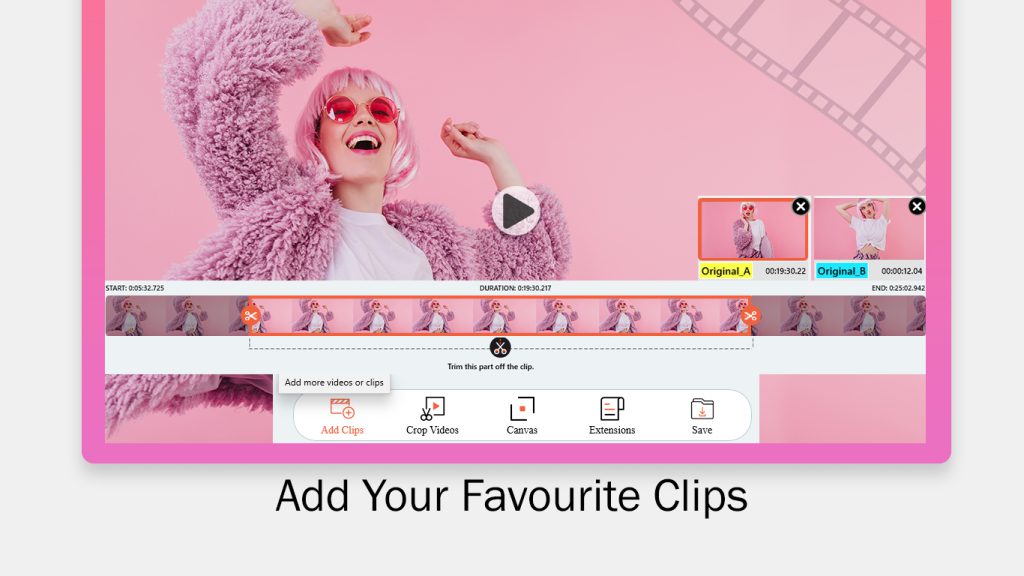
Step 2:-
A standout feature of Video Cutter Master is its capability to adjust the canvas size of your videos, catering to the aspect ratio requirements of various social media platforms. This ensures that your trimmed videos appear seamless when shared on social media, free from black bars or distorted images.
To select the appropriate canvas size, choose the social media platform where you intend to share your video from the available options in the app. Video Cutter Master will automatically adapt the canvas size to match the aspect ratio specified by the chosen platform, ensuring that your video looks its best when shared with friends and followers.
Whether you’re sharing videos on Instagram, Facebook, YouTube, or any other platform, Video Cutter Master simplifies the process of achieving the perfect aspect ratio for your videos. Don’t wait! Download Video Cutter Master today and start sharing your trimmed videos on social media with style!
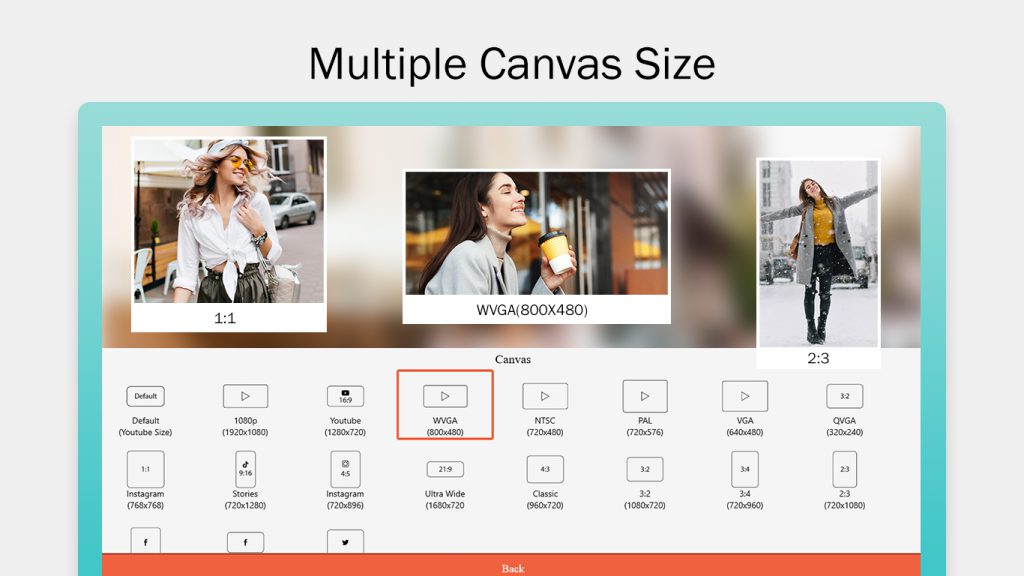
Step 3:-
Alongside canvas size adjustments, Video Cutter Master offers a convenient feature for cropping your videos. This functionality allows you to eliminate unwanted portions of the video, such as black bars or irrelevant elements, and concentrate on the most crucial parts of the content.
To crop your video, navigate to the crop tool on the app’s main interface and make adjustments by reducing size from the left, right, top, or bottom. Additionally, you have the option to set a rounding radius for the corners of the crop area, providing your video with a more polished and professional appearance.
With Video Cutter Master, the process of cropping your videos becomes swift and straightforward, offering you complete control over the final result. Whether you aim to highlight a specific element in your video or simply refine the edges, this powerful tool ensures you achieve the desired results with ease.
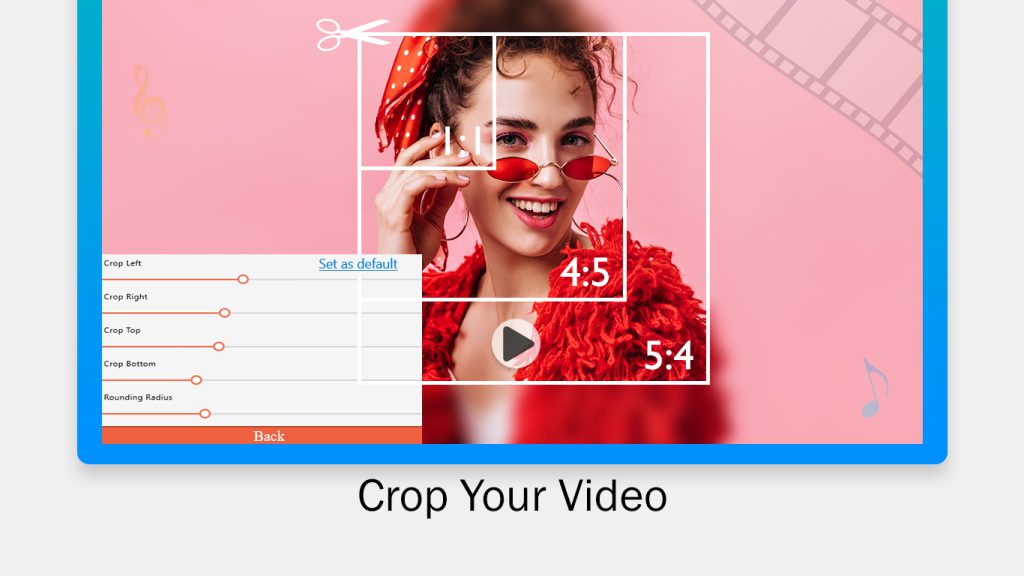
Step 4:-
Video Cutter Master offers flexibility in terms of video formats, ensuring you’re not restricted to a single extension. The app supports various video formats, including MP4, MOV, WMV, and more, empowering you to save your trimmed videos in the format that aligns with your requirements.
This feature guarantees that your trimmed videos maintain professional quality and are compatible with a diverse range of devices and platforms. Whether you intend to share your videos on social media, play them on your computer or mobile device, or incorporate them into a presentation, Video Cutter Master provides the flexibility and versatility you need to accomplish your goals.
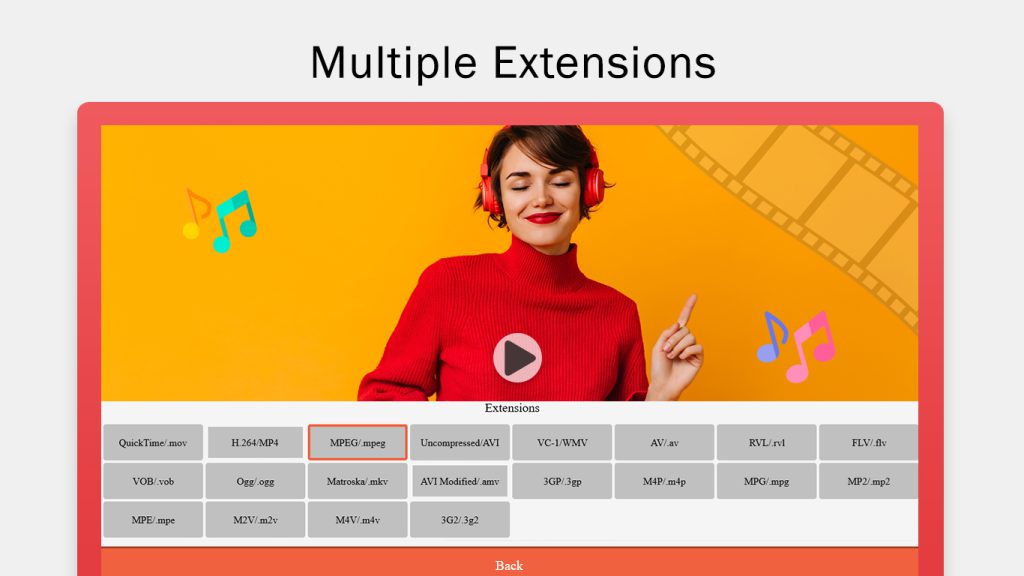
Step 5:-
After completing the trimming and cropping process in Video Cutter Master, it’s time to save your creation. To do this, click on the “Save” button located in the app’s main interface. Here, you can choose the video resolution, video quality bitrate, and frames per second for your trimmed video.
These options provide you with control over the size and quality of your final video, allowing you to select settings that align with your preferences. Whether you prefer a high-quality video with a larger file size or a smaller file size with lower quality, Video Cutter Master simplifies the process of achieving your desired results.
Once you’ve chosen your preferred settings, click on the “Save As” or “Save” button, and your trimmed video will be saved to your designated location. Video Cutter Master ensures that saving your videos is quick, easy, and hassle-free. Don’t wait—download the app today and commence creating polished, professional-looking videos with ease!
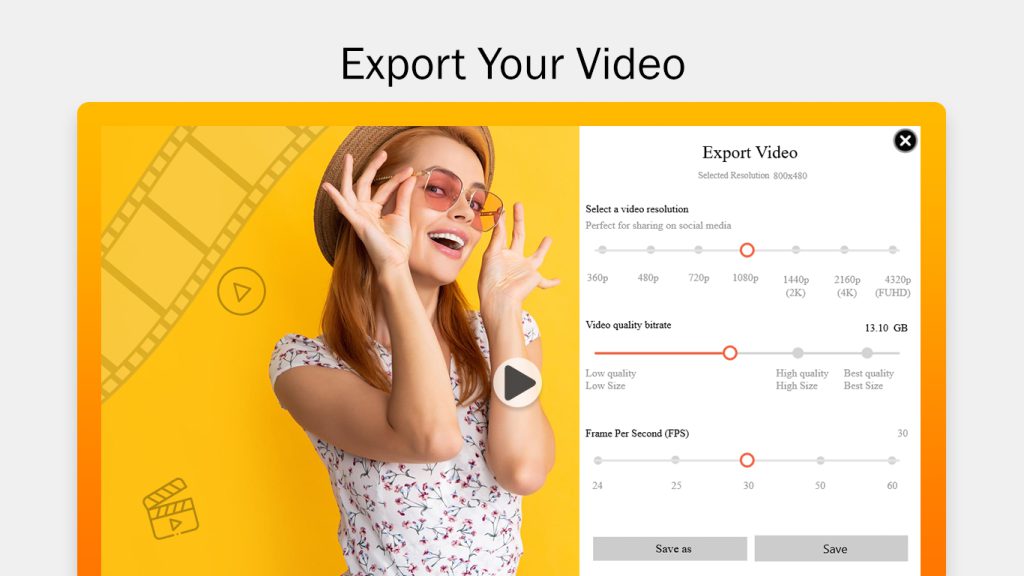
Classic Trimmer
Step 1:-
To crop a video using Video Cutter Master, start by selecting the video you wish to crop from your device. Click on the “Crop” icon, prominently displayed in the app’s main interface. Within this feature, you can effortlessly adjust the length of the video by choosing the desired start and end points.
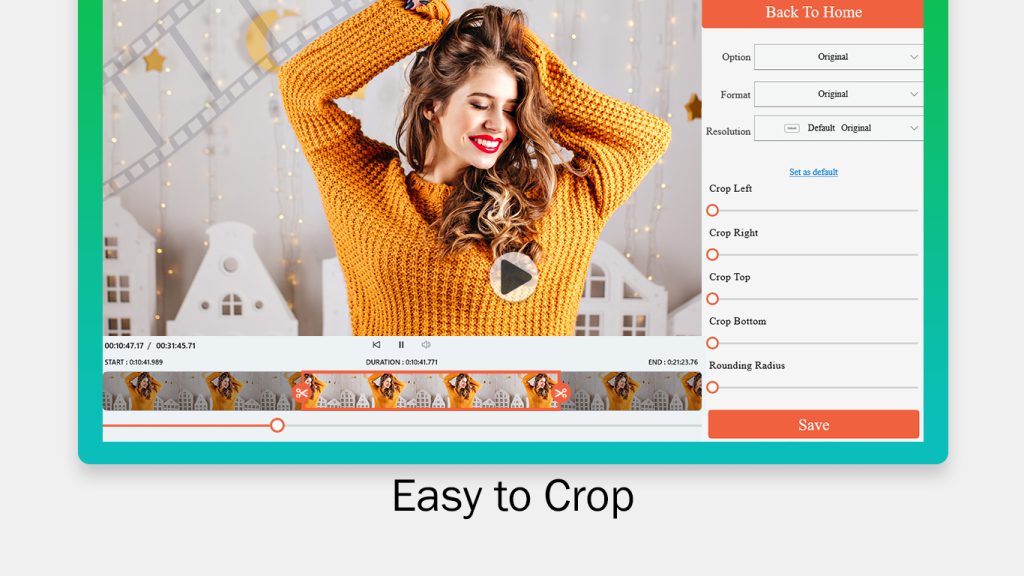
Step 2:-
In Video Cutter Master, you possess the capability to fine-tune the resolution and format of your videos to achieve the desired look and feel. Begin by selecting the video you wish to edit, then navigate to the “Resolution” and “Format” options within the app’s main interface.
Within these options, you can choose from a range of resolutions, spanning from standard definition to high definition, ensuring that your video maintains an impressive appearance regardless of where it’s viewed. Additionally, you can opt for your preferred video format—whether it’s MP4, MOV, or WMV—to guarantee compatibility with your chosen platform or device.
Furthermore, Video Cutter Master introduces a “Blur Background” feature, enabling you to blur the background of your video, either to accentuate the main subject or to add an artistic effect. Of course, the ability to crop your video on all ends is also available, complementing the suite of video editing features in the app.
With Video Cutter Master, all the essential tools for crafting professional-looking videos are at your fingertips. Don’t hesitate—download the app today and commence editing your videos to meet your exact specifications!