Square Pic – No Crop is your go-to photo editor for creating stunning, square-format images without cropping. Whether you’re editing for social media, sharing with friends, or adding flair to your photos, this app has all the powerful tools and features you need in a beautifully simple interface.
Key Features:
Insta-Ready Square Pic Editor
Create perfect square photos with no crop for Instagram and other platforms.
Choose from multiple aspect ratios: 1:1, 4:5, 3:2, and more.
Easily apply a blurred background to maintain full-size photos in square format.
Professional Filters & Effects
Instantly enhance your photos with high-quality filters and effects like Lomo, Retro, and more.
Add a stylish touch that stands out on social media.
Advanced Editing Tools
Crop, rotate, resize, zoom, mirror, and blur your photos.
Adjust brightness, contrast, saturation, and layout with precision.
Use the doodle brush to paint freely and personalize your images.
Stickers, Text & Emojis
Add fun stickers, emojis, and custom text to your pictures.
Choose from multiple fonts, styles, and colors.
Easily move, resize, and rotate elements with simple gestures.
Stylish Backgrounds & Frames
Choose from a variety of background colors and photo frames.
Add a blurred, black, white, or colored background to highlight your image.
Save & Share Instantly
Export your creations in HD quality directly to your Windows device.
One-click sharing to Instagram, WhatsApp, Facebook, Snapchat, Messenger, and more.
Whether you’re a content creator, casual user, or photography enthusiast, Square Pic – No Crop makes editing fun, fast, and professional.
Download now and create your perfect square photo in seconds!
How to Use Square Pic – No Crop
Step 1: Launch the Square Pic – No Crop & Square for Instagram, InSquare Pic, or Square InPic application on your device.
Step 2: Choose your photo from the gallery. Tap the Gallery button and select the photo you want to edit.
Step 3: Choose a photo ratio. There are many social media-friendly ratios available—select the one that best fits your photo.
Step 4: Tap the Crop button to crop your photo. A variety of crop ratios are available for you to choose from.
Step 5: Tap the Border button to add a color border to your photo. You can adjust the border width and select any color you prefer.
Step 6: Tap the Filter Effect button to apply a filter. A wide range of realistic filter effects is available—just tap on one to apply it.
Step 7: Tap the Adjust button to fine-tune your photo’s brightness, contrast, saturation, and more. You can also adjust sharpness and white balance to further enhance your image.
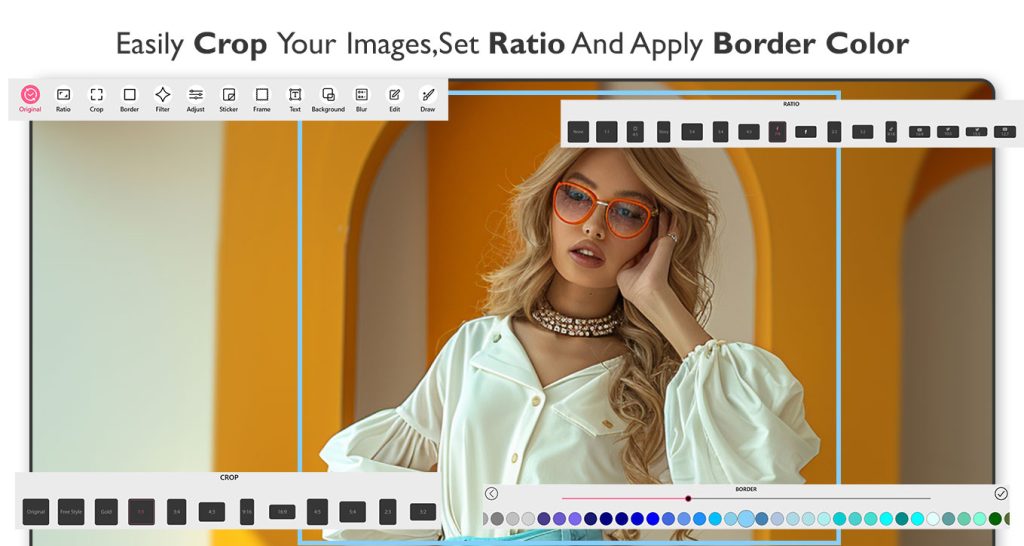
Step 8:- Tap the Stickers button to add cool and funny stickers to your photo. There are lots of amazing sticker categories to choose from—simply select a sticker and place it anywhere on your image.
Step 9: Tap the Frames button to browse and apply a variety of beautiful photo frames that complement your picture.
Step 10: Tap the Text button to add text to your photo:
Tap Add Text and type your message in the text area.
Tap the Font button to choose a font style from the available options.
Tap the Color button to select a text color. You can also pick a background color for the text.
Adjust the alignment, spacing, size, and other settings to fully customize the look of your text.
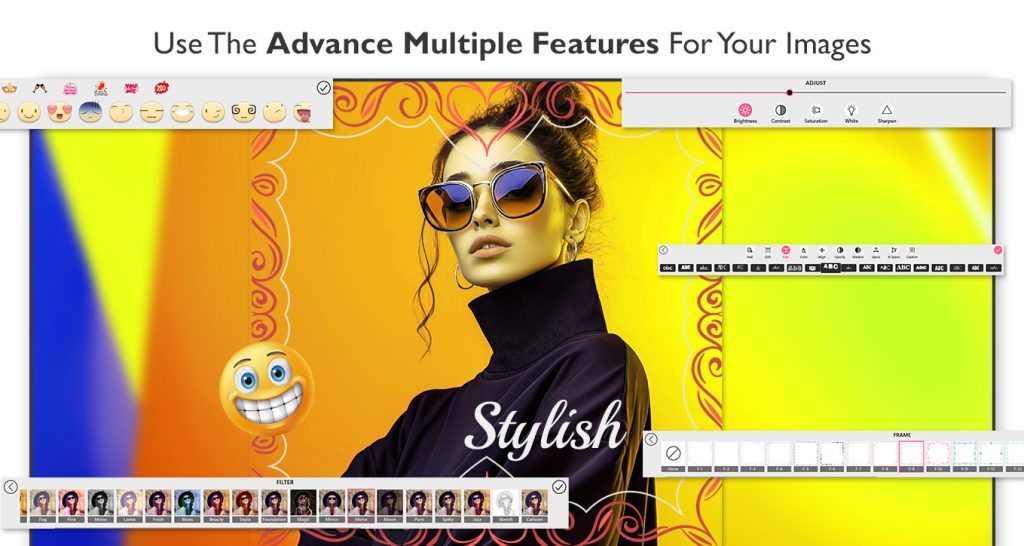
Step 10: Tap the Text button to add text to your photo:
Tap Add Text and enter your message in the text area.
Tap the Font button to select a font style from the list.
Tap the Color button to choose a text color. You can also select a background color for the text.
Adjust text alignment, spacing, and other formatting options to customize the look of your text.
Step 11: Tap the Background button to choose a background for your square photo. Select a background category, then pick the design you want to apply.
Step 12: To blur the square photo background, tap the Blur button. Adjust the blur level using the slider, or tap the Pick Image button to choose a different background image with a blur effect.
Step 13: Tap the Edit button to zoom in or out, flip the image, or change the photo ratio as needed.
Step 14: Tap the Draw button to add doodles to your photo. Choose a doodle color and freely draw on your image. Use the Eraser tool to remove parts of your drawing if needed.
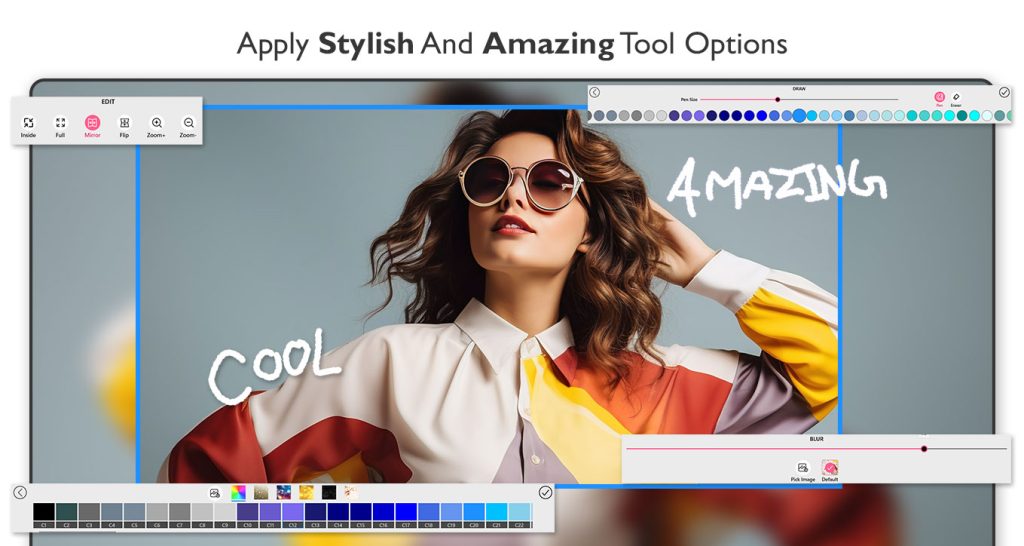
Step 15: Tap the Save button to save your creation to your device’s gallery. You can also share your square photo instantly on social media platforms like Instagram, WhatsApp, Facebook, and more.

