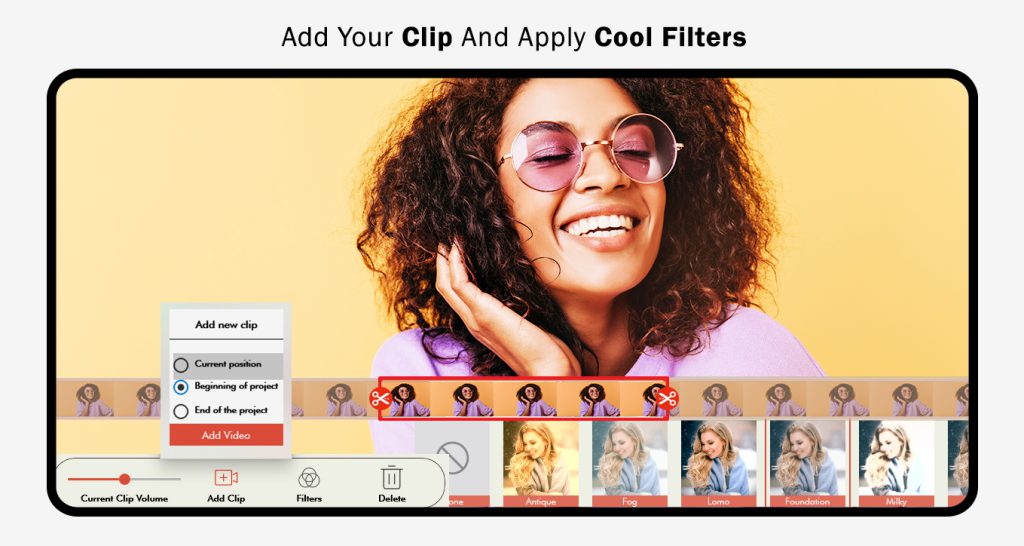Video editing is a highly professional skill, and being an amateur can lead to many problems. If you want to edit your videos, our app ‘Video Maker of Photos with Music: Video Maker, Slideshow Editor’ brings you the most advanced and easy-to-use options. Now, you can edit your videos and create slideshows simultaneously with no complications. Explore our specially designed features to make editing more fun and easier for you. Follow the easy steps below the features to use them properly.
‘Video Maker of Photos with Music: Video Editor Slideshow Maker’ is the easiest video editing tool and slideshow maker to create stylish videos and photos.
This app provides the best tools to quickly apply overlaying themes, merge, rotate, and trim your clips. You can trim videos in parts, merge images from your gallery or album, and compress videos without losing quality, just like a professional video producer. It only takes one tap to create an awesome music video or an ideal slideshow instantly.
Step 1: Open ‘Video Maker of Photos with Music: Video Editor Slideshow Maker’ on your device.
- Click on the ‘Merge Video’ option in the first row on the app’s home screen.
- Choose the desired videos from your device.
Step 2: Merge Videos
After selecting multiple video clips:
- Edit or merge them into a single video.
- Click on the ‘Theme’ option at the bottom of the screen to add themes. Choose your desired theme to add to the video.
- Click the ‘Add Clip’ option to select another clip from your device to add to your video.
- To add text, click on the ‘Add Text’ option. Select your desired font and color for the text from the given choices.
- To add any sticker, click on the ‘Sticker’ option at the bottom of the screen. Select your desired sticker from the given choices.
- Add music to the clip by clicking on the ‘Music’ option below to add any music file from your device.
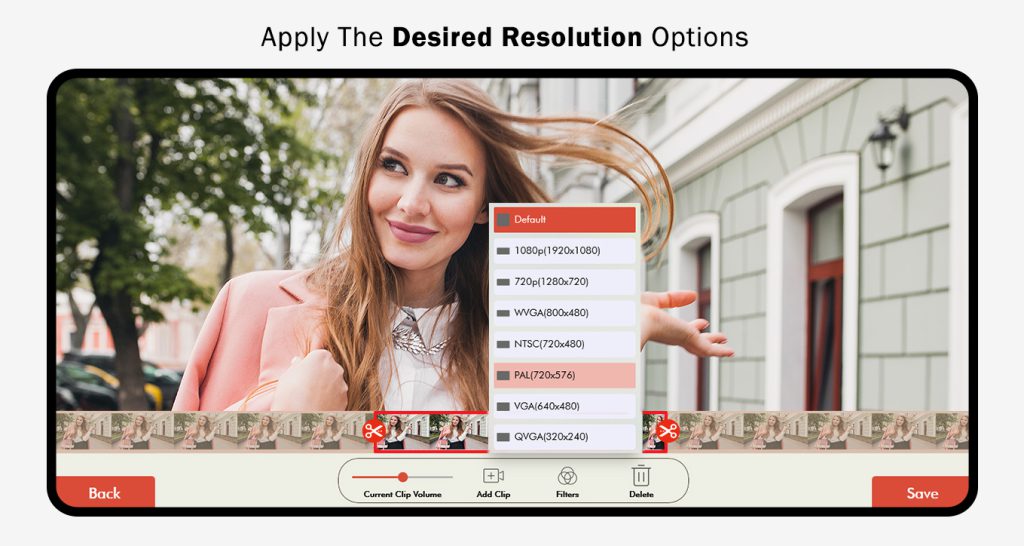
Step 3:- Adding Effects with the “Filter” Option on Social Media Platforms
The “Filter” option on social media platforms allows you to enhance the overall look and feel of your video content by adding effects. Follow these steps:
Click on the “Filter” option: Typically located at the bottom of the screen on most social media platforms.
Choose your desired effect: Browse through the available filters and select one that matches the mood or subject of your video. Some platforms may also allow you to adjust the intensity of the filter.
Preview your video: Before saving your video, preview it to ensure the effect enhances the overall look.
Click the “Save” option: Once satisfied, click “Save” to preserve your video with the added effect.
By utilizing the “Filter” option, you can introduce an extra layer of creativity and visual interest to your video content, making it stand out in a viewer’s feed. Remember, using too many filters can be distracting, so choose wisely and opt for filters that complement the subject of your video.