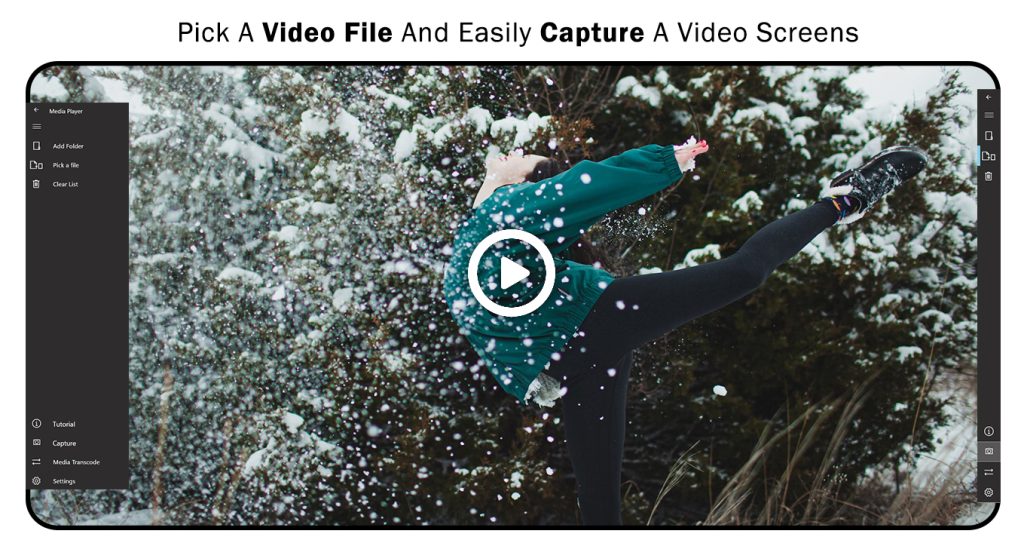About “DVD Video Audio Player – Play All Formats”
When it comes to video and audio playing, managing different apps for various formats can be a hassle. Our app provides a comprehensive solution, supporting every format and playing videos and audios instantly. Say goodbye to multiple apps; this all-in-one player can do everything you need.
Key Features:
- Automatically loads videos from the gallery.
- Video effects and audio effects with full control.
- Slow and fast forward your video tracks.
- Keyboard handling feature is available.
- App continues running even when the screen is locked.
- Free video player supporting all popular formats.
- Subtitles: Enable/disable or select available subtitle tracks.
- External Subtitles: Add external subtitles to your videos.
- Network Stream: Allows network streaming by providing a URL.
- Screen capturing is available.
- Forward & Backward Jump available.
Video File Converter Features:
- Convert video files into various formats (Mp4, WMV, Avi) within the app.
- Transcode Profiles available for different resolutions.
Playback Options:
Our new and updated playback options are designed based on surveys conducted for viewers’ needs when it comes to playing videos and audios. Follow these steps to access these features and experience them yourself.
Step 1: Open “DVD Video Audio Player – Play All Formats” on your device.
- Choose any desired file from your device using the “Choose Folder” or “Pick a File” option on the left side of the home screen.
- Play the file by clicking on it on the playback screen.
- Features are available at the bottom of the screen.
- Click on the center button to play/pause the video.
- The single arrow icon next to the fast forward icon switches to the next track by clicking on it.
- The double arrow icon on the left of the play button is to rewind the playing video.
- The single arrow icon next to the rewind icon switches to the previous track by clicking on it.
- The double arrow icon on the right of the play button is to fast forward the playing video.
- Click on the full-screen icon in the bottom right corner to play your video in full-screen mode.
- The square-shaped icon will stop the video by clicking on it.