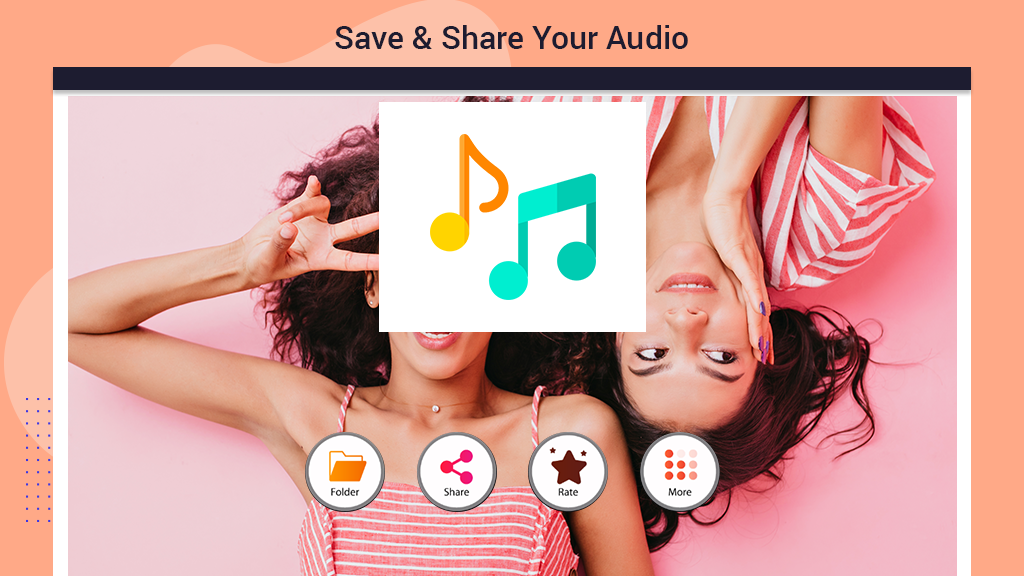If you enjoy playing with various audio formats, mastering the art of converting your audios is crucial. However, it’s not always a simple task and dealing with advanced settings can be quite a hassle. But fear not! With our app ‘Audio Converter,’ we bring you advanced yet user-friendly options to easily convert your audios into your desired formats. Explore the features below and follow the simplest steps to start your audio conversion journey.
Audio Converter Features:
- Convert from any audio format to others like .mp3, .wav, .m4a, .wma, .aac, .aiff, .flac, and more.
- Three simple steps to complete the audio conversion process.
- Multiple audio formats provided for easy conversion.
- User-friendly interface with a simple application.
- Trim audio files as needed.
Additional Features:
- Change audio quality to low, medium, or high.
- Customize settings for audio file quality.
When you want to change every single detail of your audio and have ample time on your hands, our ‘Advance Convert’ feature is the perfect option for you. To take advantage of our new and advanced app, follow these easy steps:
Step 1: Click on the ‘Advance Convert’ option located at the bottom of your home screen in the app.

Step 2:- Select your desired audio file from your device to commence the conversion process using the ‘Advance Convert’ option.
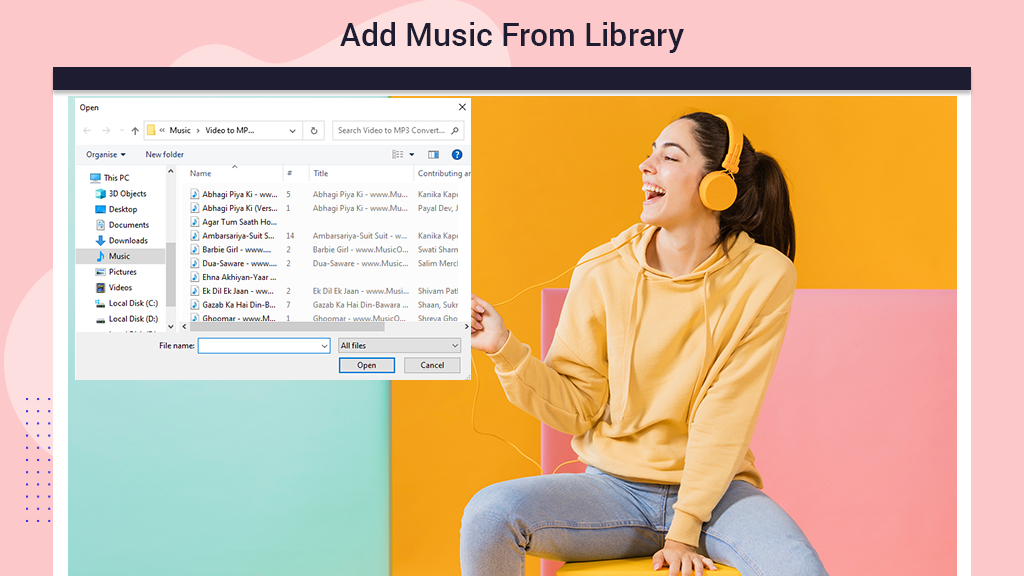
Step 3:- Once you’ve selected the file, choose the desired format by clicking on the ‘Format’ option at the top of the screen. Pick your preferred format from the provided list.
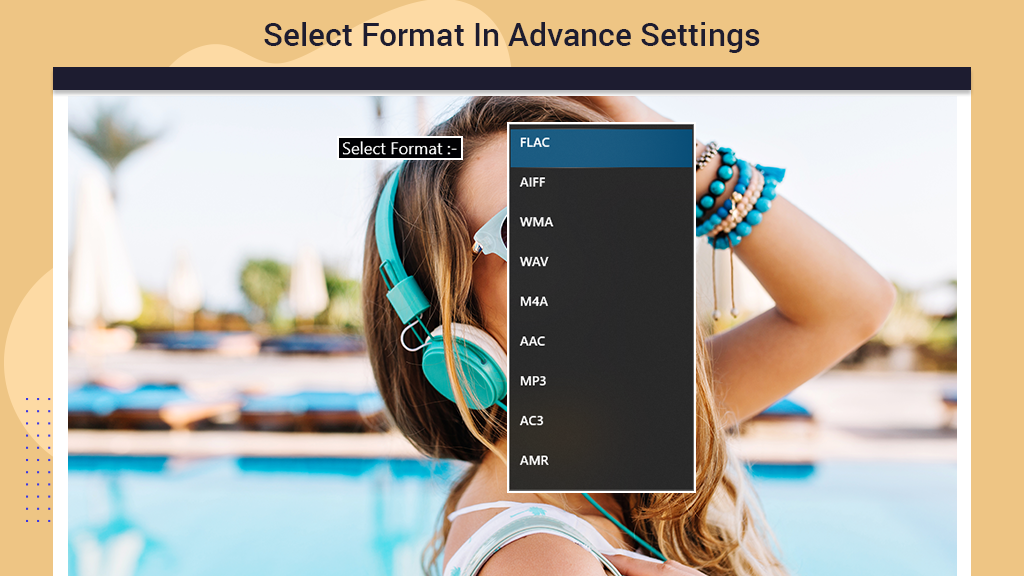
Step 4: Customize additional details for precision:
- To change bits per sample, click on ‘Bits per Sample,’ type your desired amount in the bar provided.
- For sample rate adjustment, click on ‘Sample Rate,’ and input your preferred value.
- Modify the bit rate by clicking on ‘Bit Rate’ and typing your desired amount.
- Adjust channel count by clicking on ‘Channel Count’ and entering your preferred value.
Finally, to convert the file:
- Click on the ‘Convert’ option, represented by a blue rectangle icon on your screen.
If you need to cancel the conversion process midway:
- Click on the ‘Cancel’ option next to the ‘Convert’ option, indicated by an orange rectangular icon.
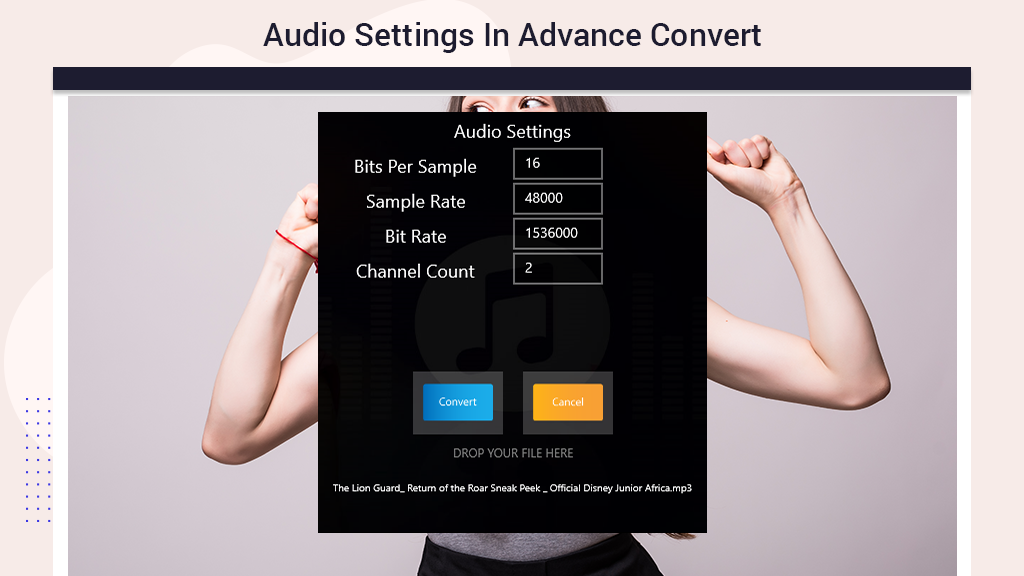
Step 5:- Post-conversion actions:
The app will automatically play the converted version of the audio.
To locate the converted file:
- Click on the ‘Folder’ option at the bottom of the screen.
Share your converted masterpiece with anyone you’d like:
- Click on the ‘Share’ option.