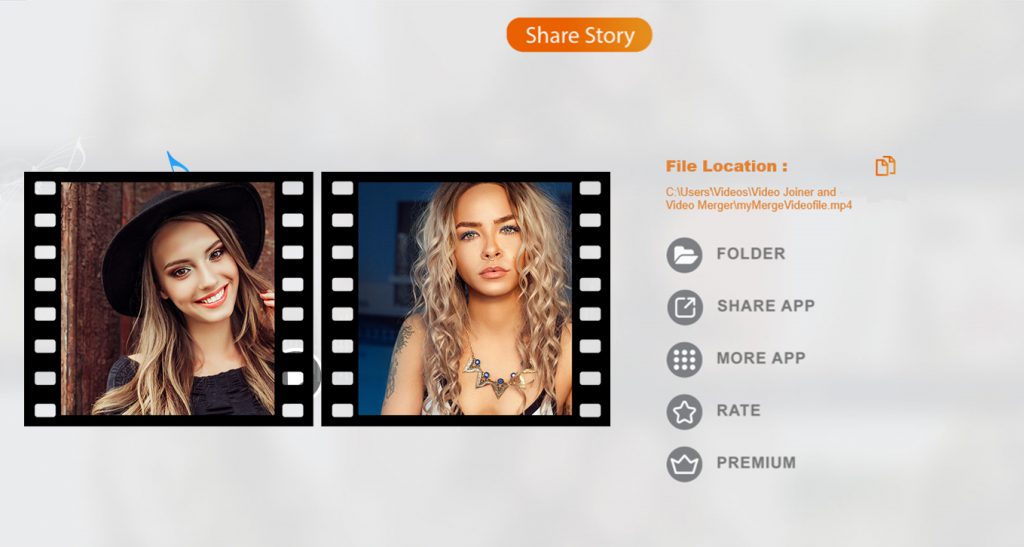Video Joiner Video Merger
Video editing has become an indispensable skill in our daily lives, needed for various purposes such as creating short funny videos, working on school projects, and sharing stories on social media. While video editing is a straightforward task, it can also be quite challenging.
Video Merger” is a straightforward application designed to merge and join video files into one. It supports various video formats. “Video Merge – Side By Side” is a unique app that allows you to create creative videos by merging two videos into one, with the option to play them side by side.
Merging videos is a crucial aspect of video editing, as it enables you to combine your desired videos into a single, cohesive composition. The process, once complicated, is now simplified with “Video Joiner: Video Merger.” Our “Merge Video” feature provides every option you need to merge your videos seamlessly. Follow the steps below to start merging your videos effortlessly. It’s not just about merging or joining videos; it’s also about choosing which ones to merge.
With Video Merge, you can:
- Video Merge Side by Side: Select two videos, and they will merge side by side.
- Video Merge Up Down: Select two videos, and they will merge in an up-down style.
- Video Merge Sequentially: Select two videos, and they will merge one after the other.
- Save and share merged videos on any social networks with friends and family.
Using our app, “Video Joiner: Video Merger,” you can select any of your desired videos from your device and start merging them immediately. Follow the easy steps below to begin selecting your favorite videos. This option is ideal for merging videos for your Facebook and Instagram posts, especially for IGTV videos and TikTok stories. You can also use this feature for professional purposes.
Step 1:- Once you have selected your desired videos from your device, …

Step 2:- After selecting your desired videos, you’ll encounter the default option “Continuity.”
This feature allows you to arrange the videos in continuity, ensuring that they play one after the other seamlessly. This layout is particularly useful when creating videos for YouTube and websites, facilitating easy comparisons and the display of multiple videos on a single screen.
To proceed, simply click on the “Merge Video” option.
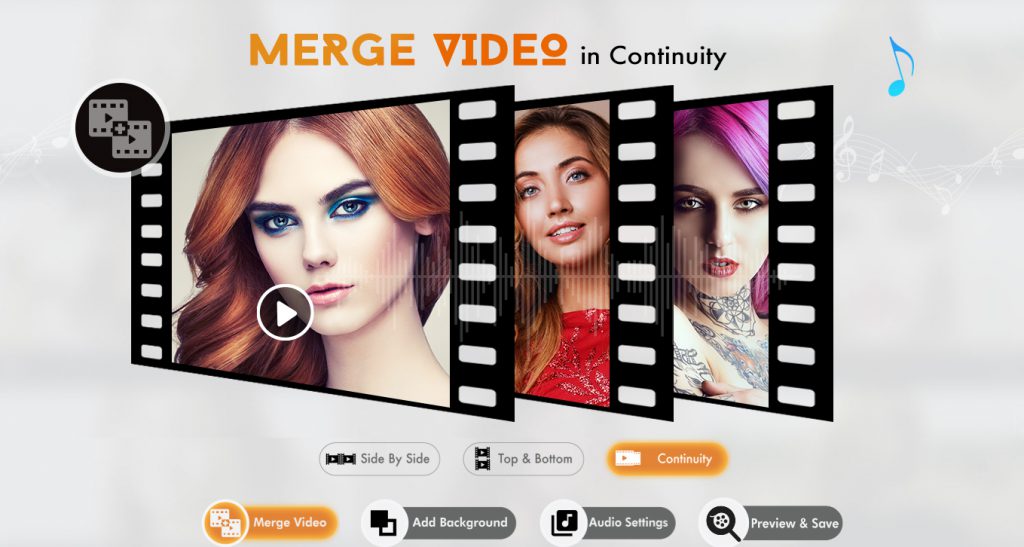
Step 3:- Save and Share
Click on the “Merge Video” option to proceed.
After merging, click on the save button and patiently wait for the saving process to complete.
Once saved, you can easily share your merged video by opening the saved file folder in the app.