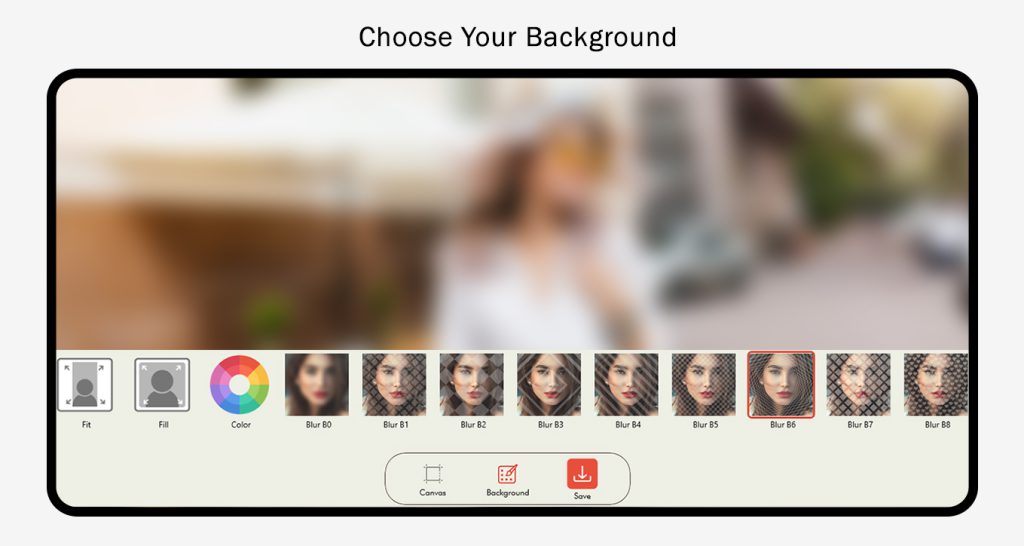Video editing is a highly professional skill; being an amateur can cause many problems. If you want to edit your videos, our app ‘Video Maker of Photos with Music: Video Maker, Slideshow Editor’ brings you the most advanced and easy-to-use options. Now, you can edit your videos and create slideshows simultaneously with no more complications. Explore our specially designed features to make editing more fun and easier for you. Follow the easy steps below the features to use them properly.
‘Video Maker of Photos with Music: Video Editor Slideshow Maker’ is the easiest video editing tool and slideshow maker for creating stylish videos and photos.
This app provides the best tools to quickly apply overlaying themes, merge, rotate, and trim your clips. You can trim videos in parts, merge images from your gallery or album, and compress videos without losing quality, just like a professional video producer. It only takes one tap to create an awesome music video or an ideal slideshow instantly.
Step 1: Open ‘Video Maker of Photos with Music: Video Editor Slideshow Maker’ on your device.
- Click on the ‘Square Video’ option in the first row on the home screen of the app.
- Choose the desired video from your device.
Step 2: Click on the ‘Pic Video’ to pick another video from your device.
Now, let’s talk about the ‘Canvas’ option in social media platforms…
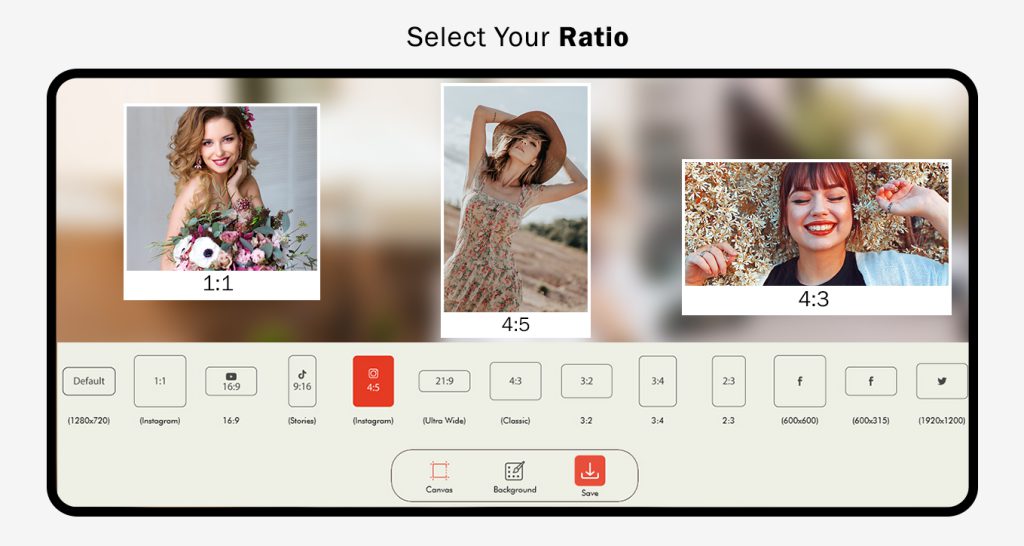
Step 3:- Choosing the Background for Your Video Content
The background for your video is crucial, whether it’s a solid color or an image. It serves as the backdrop, enhancing the overall look and feel of your video and making it stand out in a viewer’s feed. Here are some tips for selecting the right background:
Complement the Subject: Choose a background that complements your video’s subject. For products, opt for a background that contrasts, making the product stand out. For scenic videos, choose a background that matches the environment.
Consider the Mood: Different colors and images evoke various emotions. Select a background that aligns with the tone of your video. For example, bright yellow can convey optimism, while deep blue can convey calmness.
Avoid Distractions: Ensure your background doesn’t distract from your video’s subject. A busy or cluttered background can make it difficult for viewers to focus.
Preview on Different Devices: Colors and images may appear differently on various devices. Preview your background on different devices to ensure it looks as intended.
By considering these tips and utilizing the “Canvas” option in social media platforms, you can choose a background that makes your video stand out and effectively conveys your message.
Once you’re satisfied, click on the save button to preserve your video with the selected background.