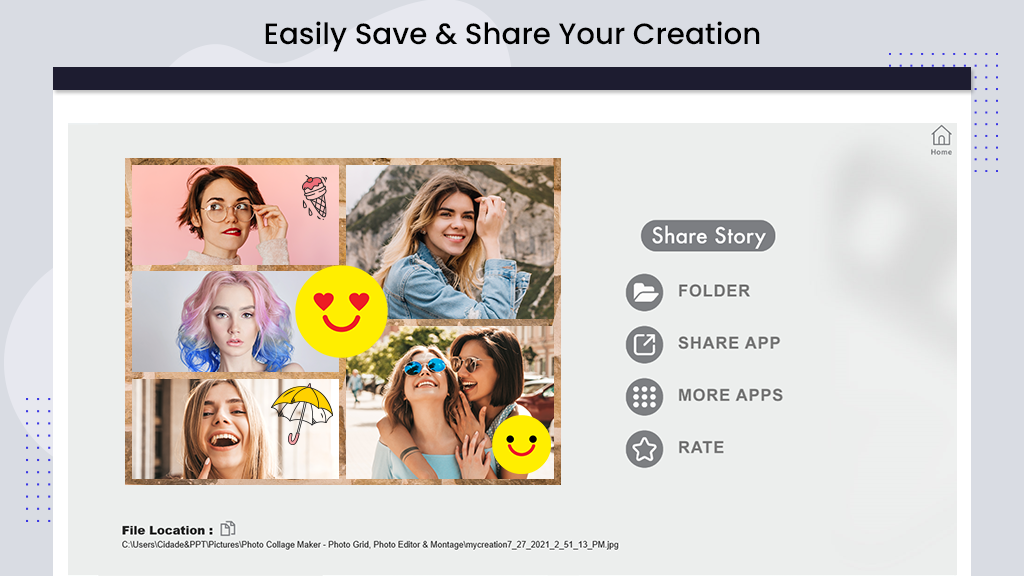Photo Collage Maker is a powerful and easy-to-use photo collage maker and photo editing app.
Collage Maker helps you create perfect picture collages. Choose any layout and edit your collage with filters, stickers, text, and much more, then share with friends on Instagram, Facebook, Messenger, WhatsApp, Twitter, and other social networking platforms.
Collage: Select images you love, easily arrange them in a perfect layout, add various styles of backgrounds, text, stickers, and frames to turn your pictures into art, creating unique and awesome collages of your own.
Edit: Create photo collages with multiple layouts in seconds. Enhance your photos with great filter effects by adjusting details like brightness, contrast, and warmth.
Freestyle: Try freestyle if you don’t like being fettered by fixed template frames. Determine the location of the photos and the placement of materials on the collage by yourself.
Templates: Choose from multiple layouts of frames or grids!
Features:
Layout: Multiple layouts of frames or grids to choose from. Crop: Crop photos freely. Background: Create blur backgrounds or apply any other color. Border: Choose the border width and rounded corner size. Frame: Built-in multiple art photo frames to choose from. Filter: Built-in high-quality filters. Adjust: Make perfect photos with great filter effects by adjusting the details of brightness, contrast, and warmth. Sticker: Built-in multiple funny stickers. Text: Add text to photos with multiple style fonts, colors, and other customizations. Doodle: Doodle on pictures, including enriched colors and adjustable strokes.
Step 1:- Launch Photo Collage Maker – Photo Grid, Photo Editor & Montage application on your device and choose the collage, edit, or freestyle option to start creating amazing collages and photos.
Step 2:- Choose the collage option and select multiple photos from your gallery.
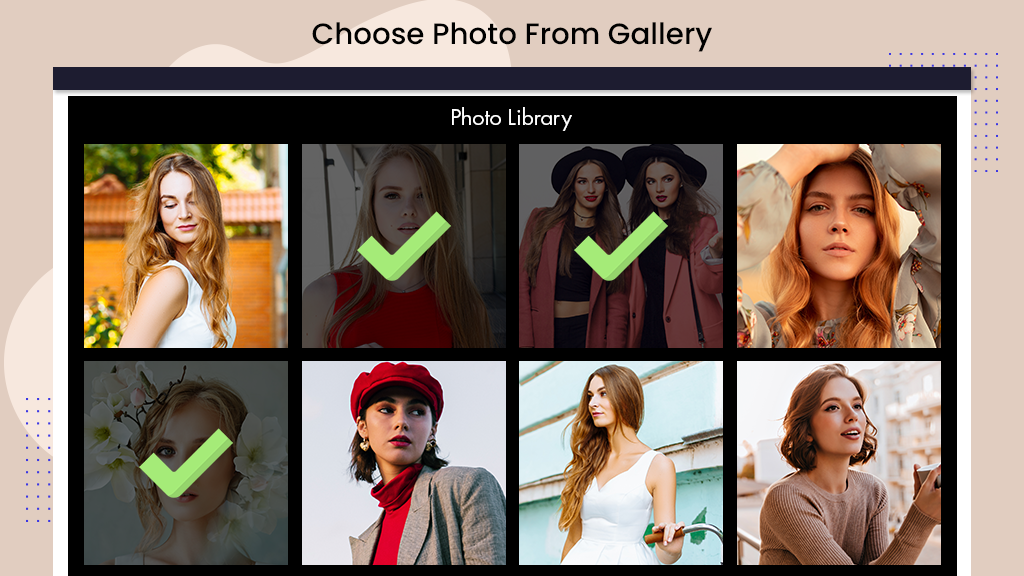
Step 3:- Click on the ratio button to choose the aspect ratio for your collage.
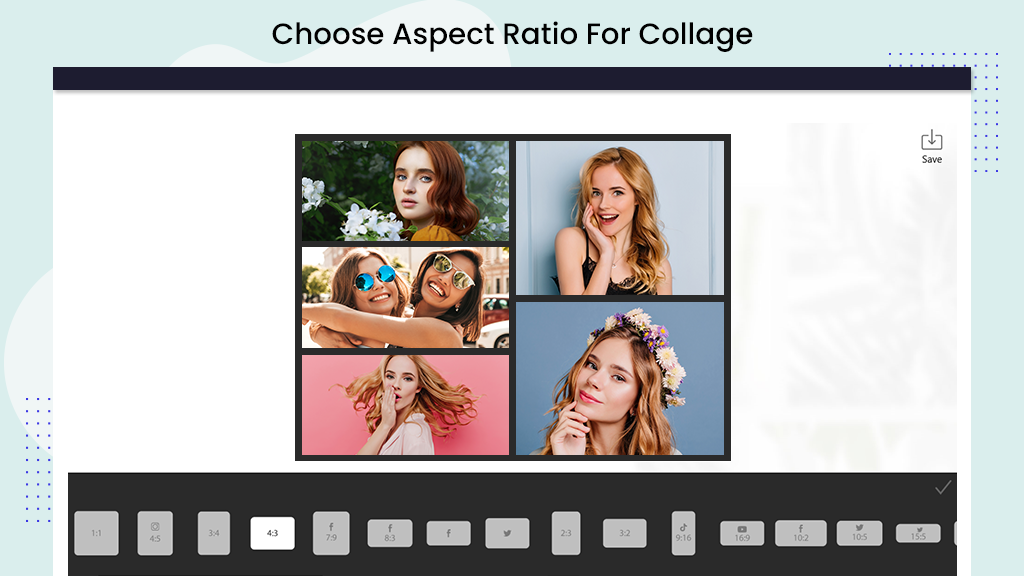
Step 4:- You can also select from multiple collage layout styles. Click on ‘Layout’ and choose the style that suits your preference; there are numerous amazing collage styles to choose from.
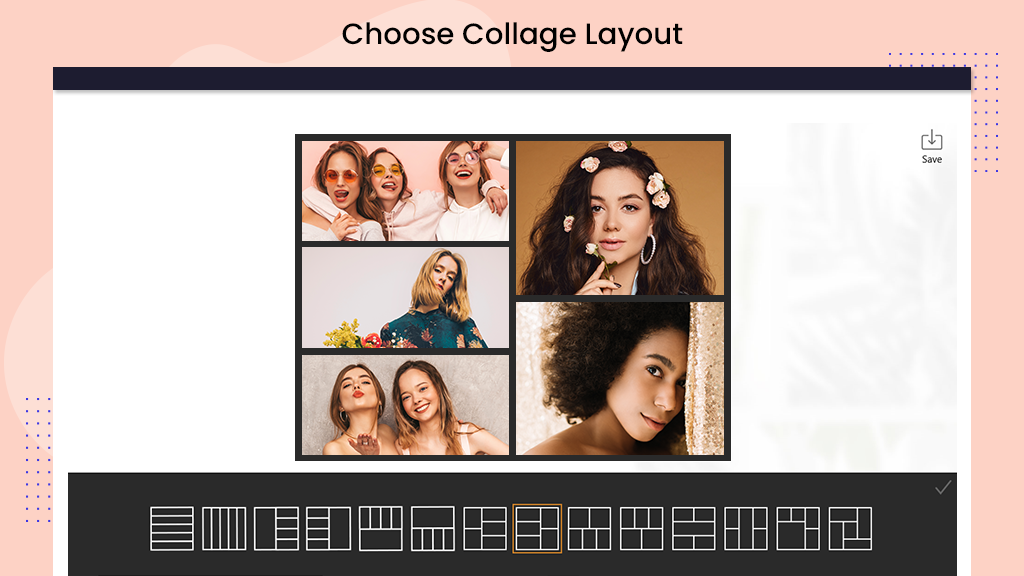
Step 5:- To add a background to your collage, click on the ‘Background’ button. Choose a category of layout and apply a background from the selected layout list.
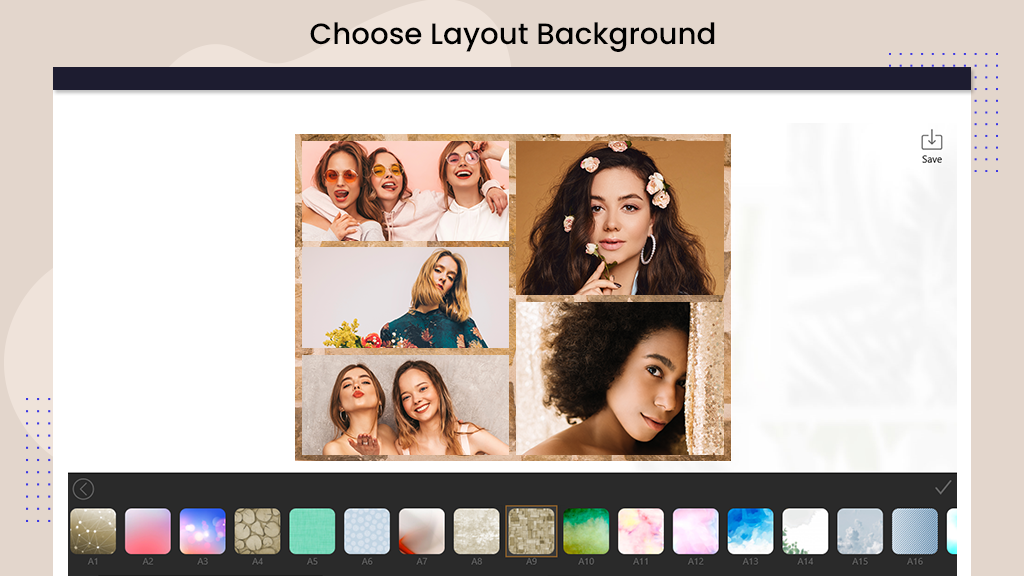
Step 6:- Click on the ‘Adjust‘ button to modify the thickness and corner radius. Adjust the border thickness and apply the desired radius to make it look awesome.
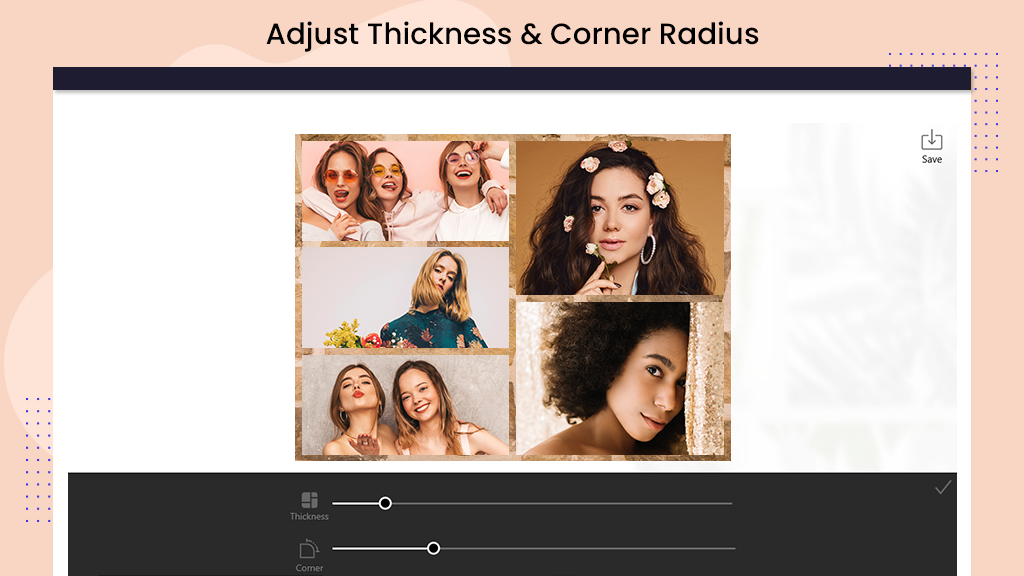
Step 7:- Add filter effects to your photo by clicking on the ‘Filter’ button. Choose a filter effect to apply to your photo.
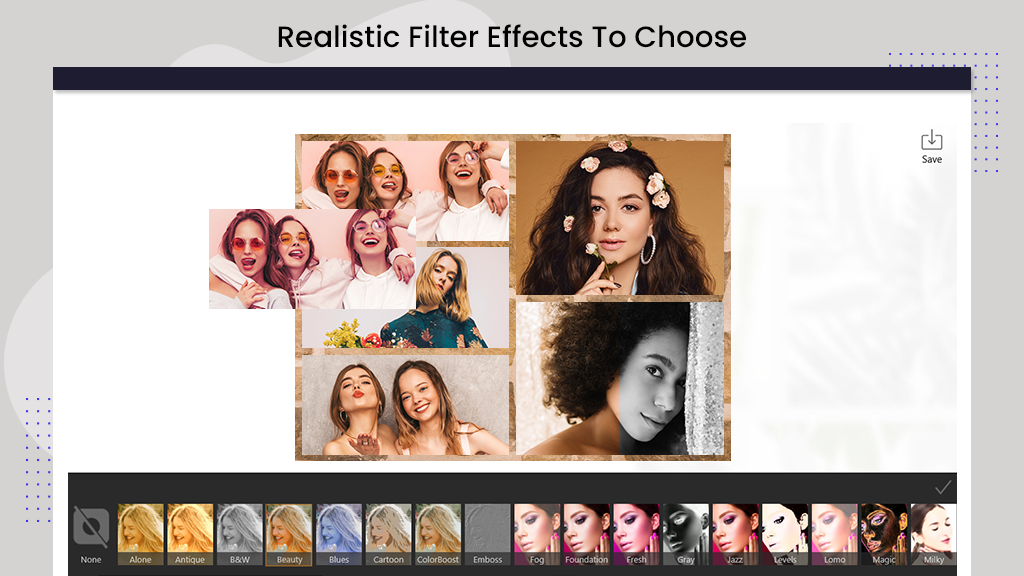
Step 8: – Add stickers to your freestyle collage by clicking on the ‘Stickers’ button. Choose your sticker and set its position.
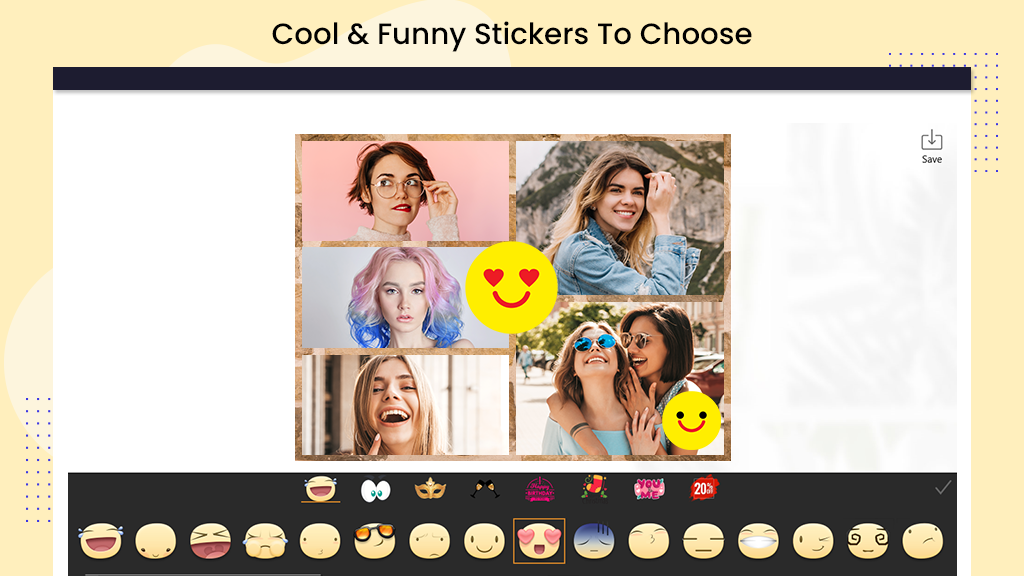
Step 9:- Write text on your photo by clicking on the ‘Text’ button and entering your text in the designated text area. Choose the text alignment and size, or select your preferred text style.
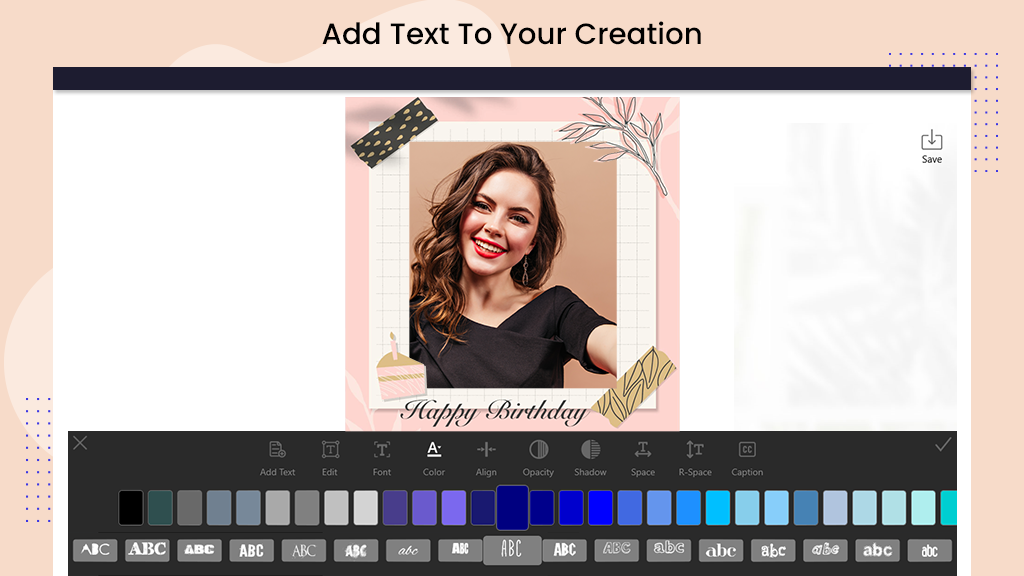
Step 10:- Click on the ‘Draw Doodle’ button to sketch on your photo. Choose the pencil size and use the erase tool to remove any drawn elements.
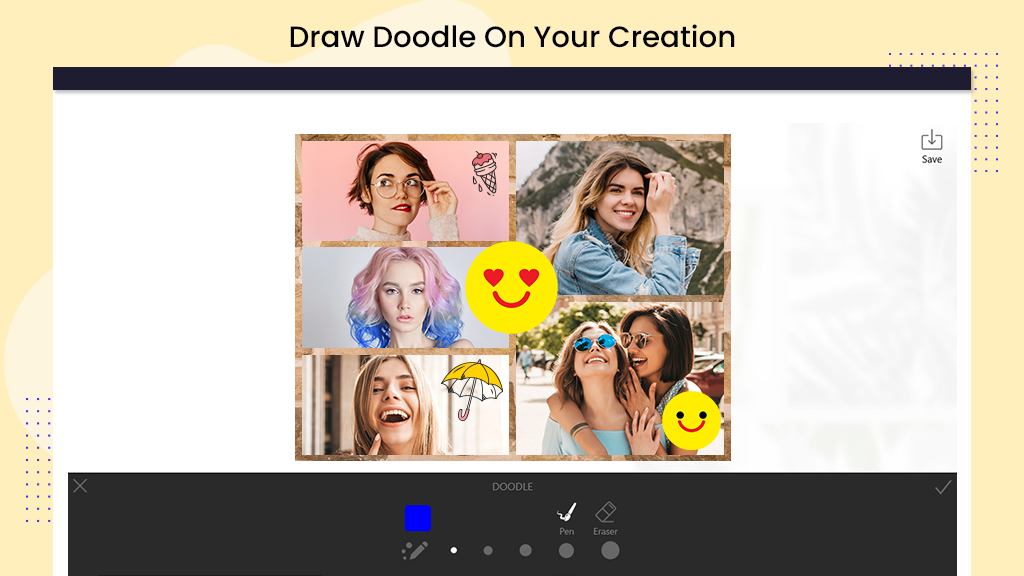
Step 11:- After applying all the tools, click on the ‘Save’ button to save your creation in your gallery. Share it with your social media story or post.