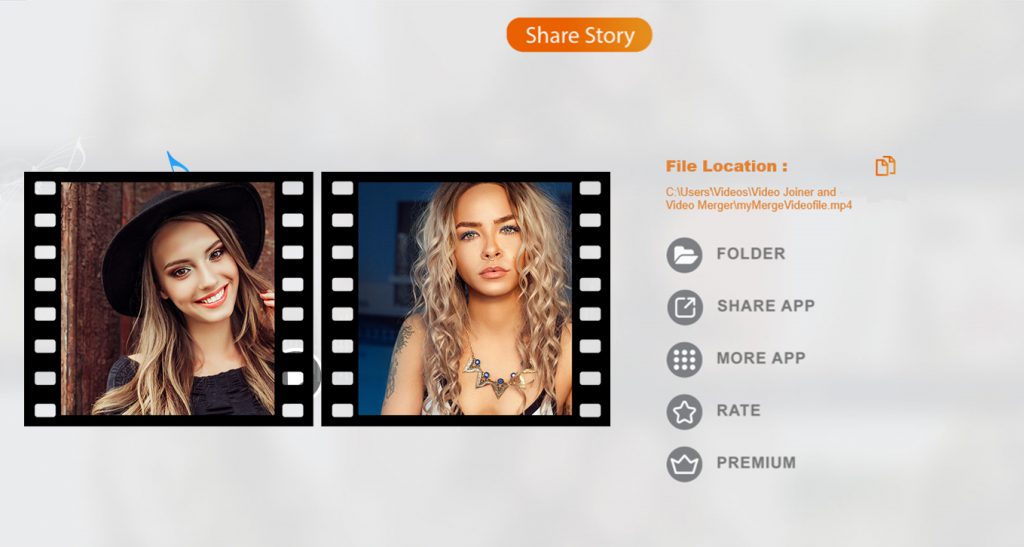Video editing has become an essential skill in today’s world, with applications in various aspects of our daily lives—be it creating short funny videos, working on school projects, or crafting engaging social media stories. While video editing can be a simple process, it often proves to be a challenging task. That’s where our app, ‘Video Joiner: Video Merger,’ comes in. It provides you with a user-friendly platform to effortlessly create and edit your desired videos.
This creatively designed app simplifies the merging and joining of videos, allowing you to seamlessly create a perfect blend. With advanced features and an easy-to-navigate interface, you can now produce fabulous videos from the comfort of your bed. Explore our amazing features, and follow the provided steps to merge your favorite videos into a single, cohesive creation.
‘Video Merger’ is a straightforward application designed for merging and joining video files, supporting various video formats. The ‘Video Merge – Side By Side’ feature is particularly unique, enabling you to merge two videos into one, with them playing side by side.
Merging videos is a crucial aspect of video editing, allowing you to combine desired videos into a single, cohesive piece. While this was once a complicated task, our ‘Video Joiner: Video Merger’ makes it easy. The ‘Merge Video’ feature provides you with every option needed for video merging. Follow the steps below to start merging your videos instantly. Remember, it’s not just about merging or joining videos; it’s also about choosing which ones to merge.
With Video Merge, you can:
- Video Merge Side by Side: Select two videos, and they will merge side by side.
- Video Merge Up Down: Select two videos, and they will merge in an up-down style.
- Video Merge Sequentially: Select two videos, and they will merge one after the other.
- Save and share merged videos on any social networks with friends and family.
Our app also allows you to edit video volumes separately, giving you control over the audio experience. The ‘Add Music’ option ensures a perfect sync between the audio from the videos and your desired music track. Follow the easy steps below to adjust the volumes to your liking.
After editing the video, our app introduces a sneak peek feature with the ‘Preview’ option. This advanced option lets you watch the edited video before saving it. This allows you to spot any changes you’d like to make without saving the video repeatedly. It’s a life and time saver, eliminating the need to exit the editing screen to view your video. Follow the easy steps below to preview your video before saving it.
Step 1:- Open ‘Video Joiner: Video Merger’ on your device. Click on the ‘Merge Video’ option on the app’s home screen.

Step 2:- Select any videos from your device by clicking on the “Add Video” option at the bottom of the screen.
This action will instantly add the music to the videos. Now, click on the “Video Voice” option. Adjust the volume for each video by dragging the cursor along the volume bar. You can also select different volume ranges for both videos by adjusting the cursor along the volume bar.
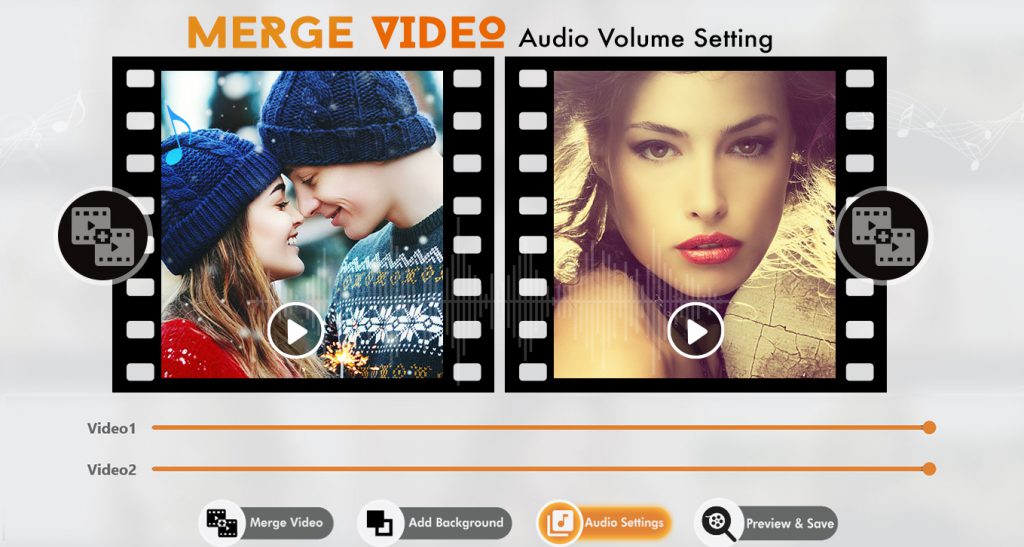
Step 3:- After finishing the video editing, our app allows you to have a sneak peek at your creation with our newly advanced “Preview” option.
- Click on the Preview option, located as the last option on the bottom of the screen, after completing the video editing.
- By using this option, you can watch the video before saving it.
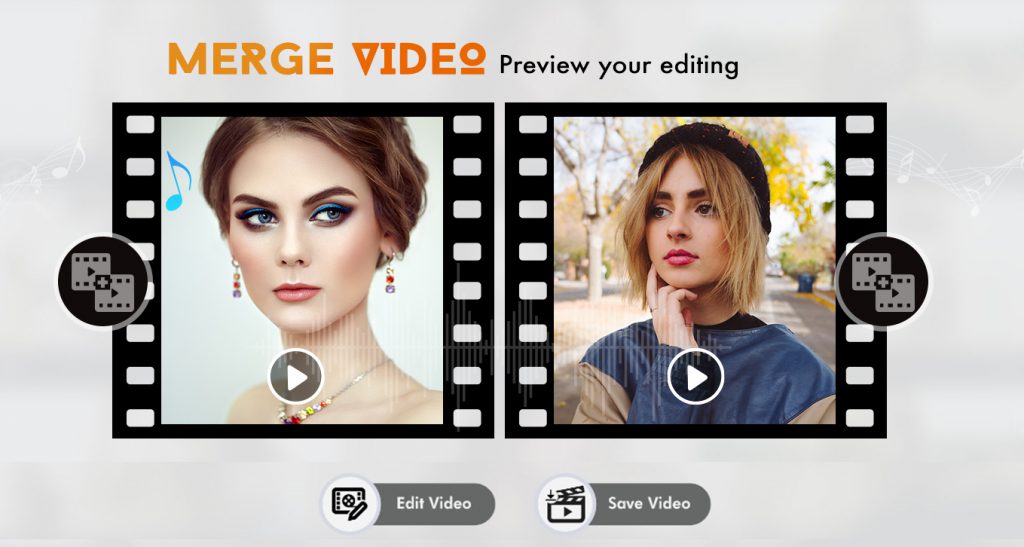
Step 4:- Save and Share
- Click on the “Merge Video” option to proceed.
- Press the save button and wait for the saving process to complete.
- After saving, you can share the video by opening the saved file folder within the app.