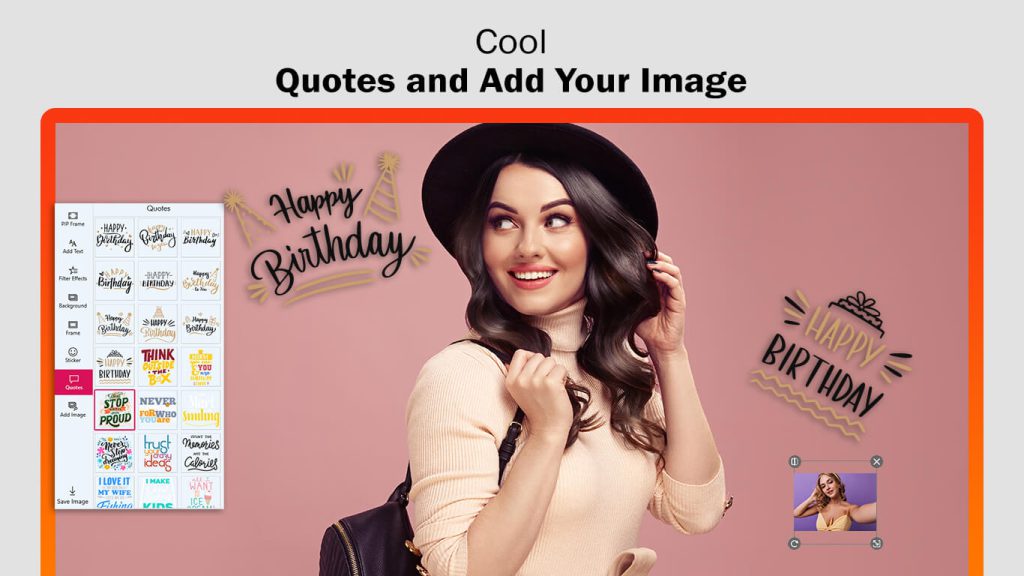Photoshop is renowned for its technical and professional nature, presenting a challenge for everyone to master its intricate features. Learning to cut and paste can be a significant time investment, and not everyone has the luxury of time. Worry not! Introducing our app, ‘Cut Cut – Magic Auto Cut Paste Photo Editor,’ designed for quick and easy photo editing. Our user-friendly and accessible features are cutting-edge.
Explore the numerous options available to add a touch of magic to your projects. Our creation feature allows you to set up a workshop for effortlessly editing your dream pictures. In just a few simple steps, you’ll transform your photos in no time. So, let’s get started!
Step 1:- To open “Cut Cut – Magicut Auto Cut Paste Photo Editor” on your device, follow these steps:
- Navigate to your device’s home screen.
- Locate and tap on the “Cut Cut – Magicut” app icon to launch the application.
- Click on “PIP Photo Frames” and choose an image from your device’s gallery.
- Crop your image.
- Flip and rotate your image to the left or right.
- Click on the “Crop & Next” button to proceed to the next editing features.
- Click on the “PIP Frame” button.
- Choose your favorite PIP frame.
- Apply the selected PIP frame to your image creation.
- Click on the “Filter” button to add a filter effect to your image creation.
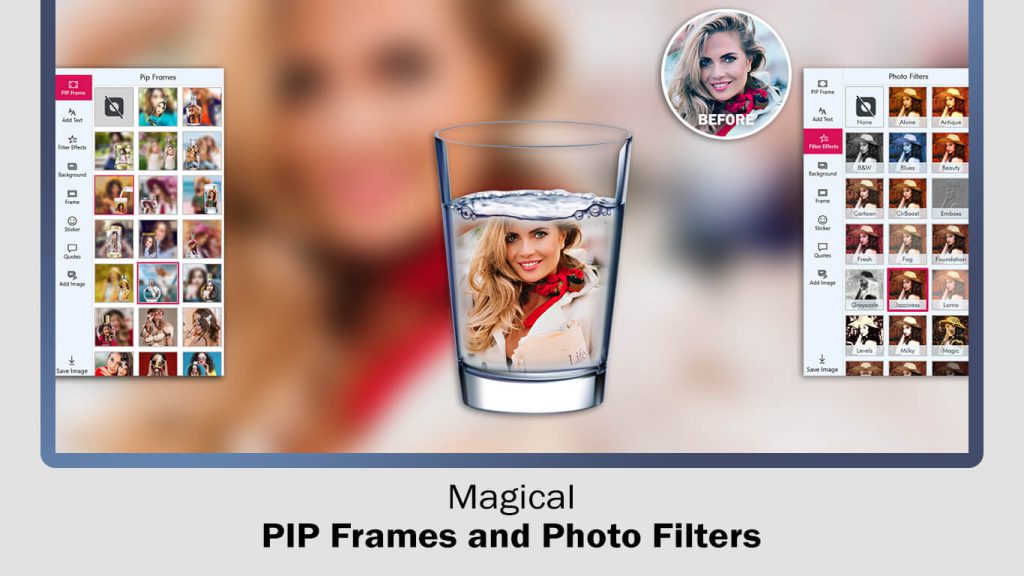
Step 2:-
- Click on the “Background” button to add a background to your image creation.
- Next, click on the “Frame” button to add a frame to your image creation.
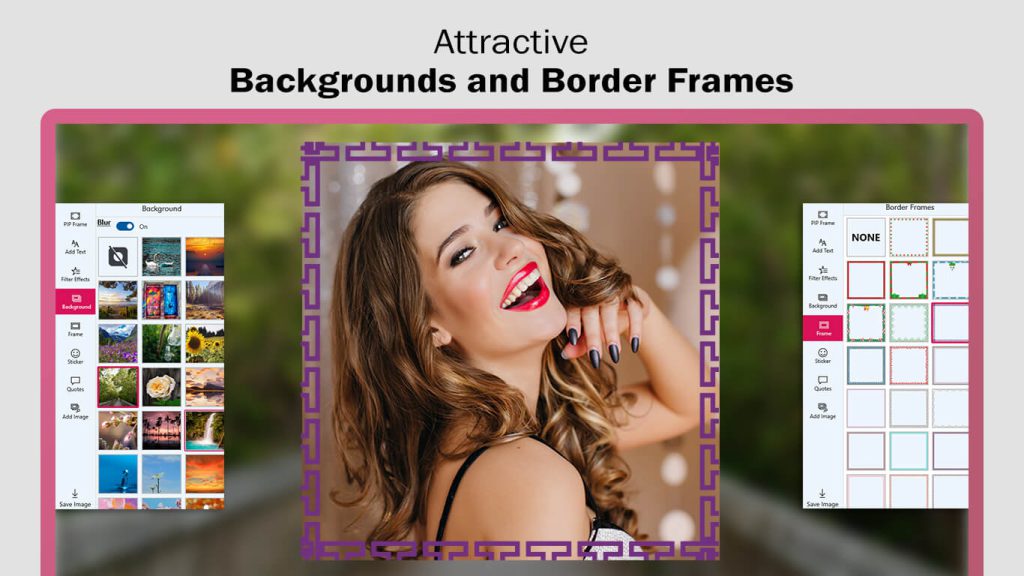
Step 3:-
Click on the “Add Text” button to include text in your PIP image creation. Adjust text opacity, font style, text color, and more to customize your text.
Next, click on the “Sticker” button to add trendy stickers to your PIP image creation.

Step 4:-
Click on “Quotes” to add trendy quotes to your image creation.
Next, click on the “Add Image” button to include a photo as a sticker on your image.