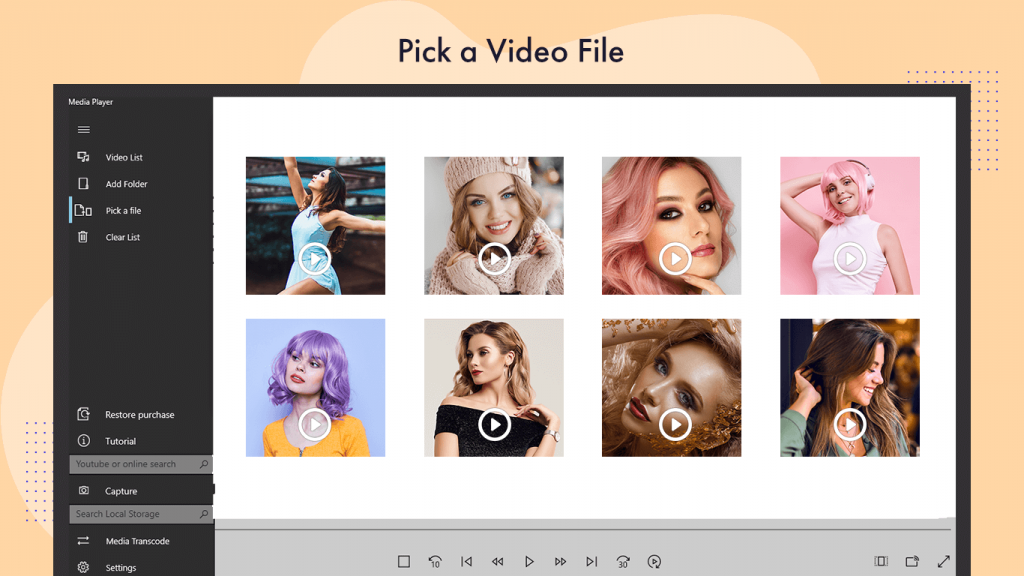When it comes to video and audio playback, managing different formats can be a hassle. Fortunately, our app, “DVD Video Audio Player – Play All Formats,” provides the best features for playing your videos and audios anytime, anywhere. Say goodbye to multiple apps, as this all-in-one solution supports every format and plays videos instantaneously. Explore the features below and follow the steps to start using the app now.
Features:
- Automatically loads videos from the gallery
- Video effects and audio effects with full control
- Slow and fast forward your video tracks
- Keyboard handling feature available
- App continues running even when the screen is locked
- Free video player supporting all popular formats
- Subtitles: Enable/disable or select available subtitle tracks
- External subtitles: Add external subtitles to your videos
- Network streaming: Play videos from URLs
- Screen capturing available
- Forward and backward jump features
Video File Converter:
- Convert video files into various formats (Mp4, WMV, Avi) within the app
- Transcode profiles available for different resolutions
Additional Information:
- This app works as a live movie player and audio player
- Directly play YouTube links or any other online links
- Network streaming by providing a URL, even through text input
Step 1: Open “DVD Video Audio Player – Play All Formats” on your device.
Please note: This is a full HD 4K player. We appreciate any feedback or comments and encourage you to rate us if you find the app helpful.
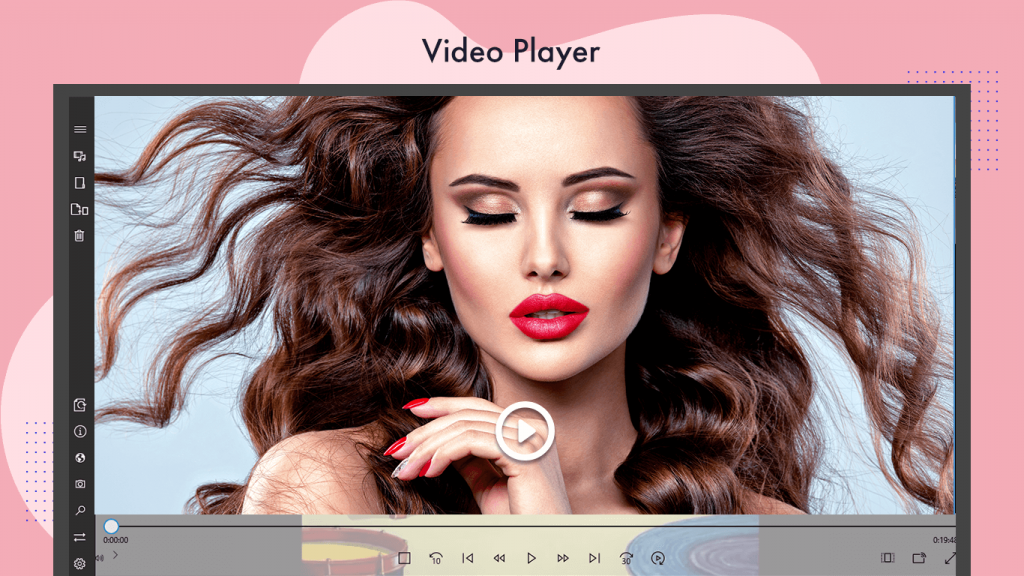
Step 2:- Click on the “Add Folder” button located on the left side of the home screen in the app.
Now, the app will allow you to choose any folder from your device by clicking on it.
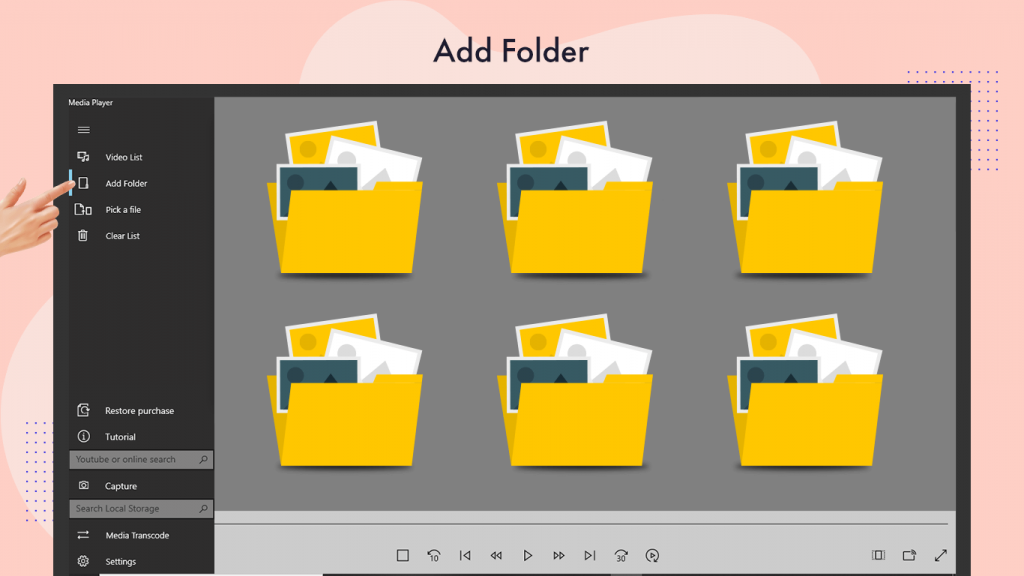
Step 2:- The option will open all the video and audio files within the selected folder, providing you with a much larger space for a lot of data together.
- The “Pick a File” option allows you to select any desired file from your device by clicking on it. This option helps you choose only one file according to your preference.
- The “Parallel Lines” icon at the top of the sidebar expands the bar when you click on it, providing the names of the options on their right side.
- The “Clear List” option, located just below the “Pick a File” option, allows you to clear the entire list selected from your device with just one click.