One of the best Slideshow Maker & Video Editor apps to merge photos into a video, creating cherished memories with a collection of photos in a bunch, accompanied by background music, video filtration, effects, themes, etc.
All these editing tools and slideshow features come for free. Choose pictures from the gallery and create a slideshow, adding effects, music, and text to make it worth watching again and again. Set the duration of images while adding texts and emojis over the video.
Play with Transition Slide effects, add filters, set durations between images, add default or manual audio, insert stickers, and apply extra effects like waves, rotating titles, and more. Add blur effects and highlight added text effects on your video.
It is quickly understandable and easy to use, offering multiple filters for creating creatively attractive videos. Some more customized effects are also available. You can add default music according to the theme, choose from a wide collection of stickers, and use various fonts for text.
Please note: This app contains in-app purchases, meaning you have to buy certain features to use the app fully. You can buy them by paying one-time charges and use them for a lifetime, or you can subscribe to these features by paying monthly or yearly. Even if you do not renew the charges next month or next year, the premium features you have bought will be locked again.
The subscription automatically renews unless auto-renewal is turned off at least 24 hours before the end of the current period. Subscriptions may be managed by the user, and auto-renewal may be turned off by going to the user’s Account Settings after purchase.
Step 1:- Open Free Slideshow Maker & Video Editor on your PC or Laptop. Click on the “Add Music” option on the home screen of the app.
Step 2:- Once you click on “Add Background Music,” you will be directed to this screen.
- Click on the “Select Video File” button to choose a video file.
- Choose any desired video from your device and click on “Okay” or “Select” button to load.
- Now, click on the “Add Music” option at the bottom of the video.
Step 3:- Click on any of the given choices to select them as the background music.
Click on “Add Local File” to add a music file from your device.

Step 4:- You can also select music from your media file by clicking on the “Choose File” button and selecting a music file.
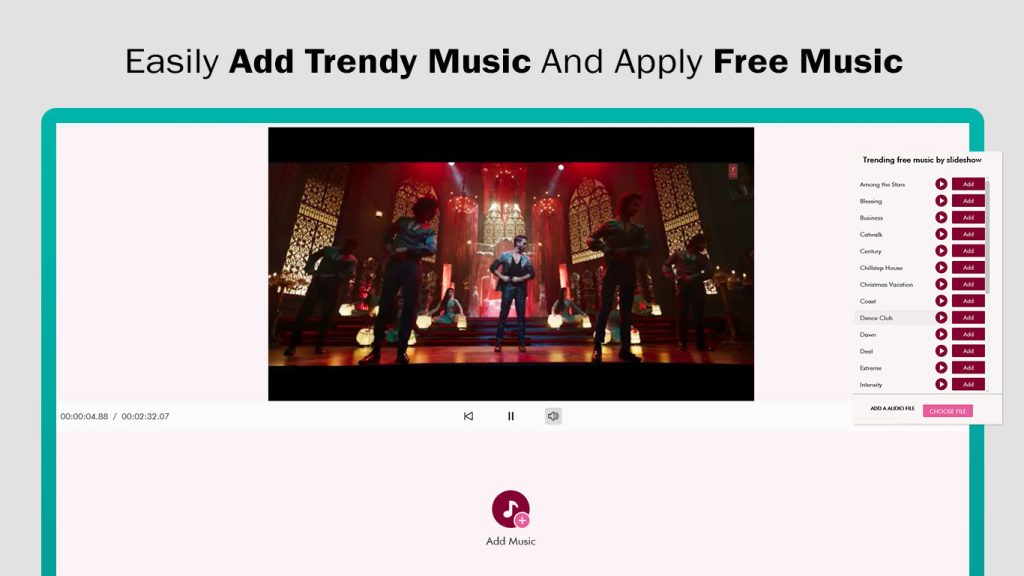
Step 5:- Adjust your music with the video.
After selecting the music, you will be redirected to the screen below. Here, you can adjust your music with the video.
- Repeat Music: Check this box if your music is not longer than the video.
- Volume: Below the Repeat music volume option, drag right to adjust video volume and left to adjust selected music volume.
- Below the music volume option, there’s a “Trim Music” option to set the starting or ending time of the music.
- Replace Music: Click on the “Replace Music” button and choose another music file.
- Click on the save button to save your video.
- After adjusting your music with the video, click on the “Save” button to save your slideshow video in your media file. Once saved, you can share the video as your story or with others.

