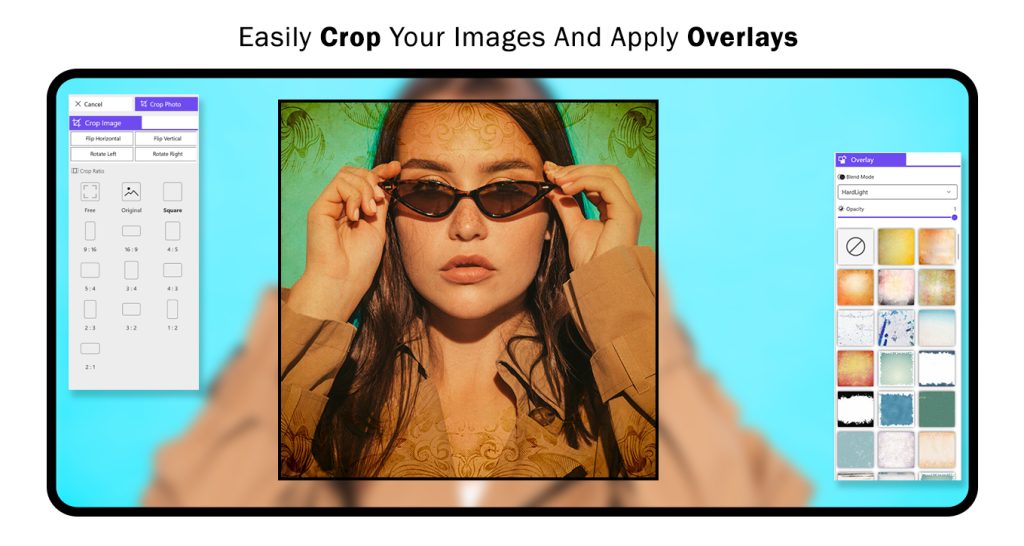Transform your storytelling with iStories : Story Templates Reels Maker for Windows! This powerful app empowers influencers, brands, and social media enthusiasts to effortlessly create stunning stories that captivate audiences. With a variety of customizable templates, fonts, and filters at your fingertips, you can unleash your creativity and craft unique visuals that stand out on platforms like Instagram, Facebook, and more.
iStories : Story Templates Reels Maker is designed for ease of use, offering intuitive tools that streamline the creation process. Whether you’re sharing moments from your daily life, promoting products, or engaging with your followers, iStories : Story Templates Reels Maker provides the flexibility to tailor your stories to match your style and message. Choose from a diverse range of templates to suit any occasion, customize text with a variety of fonts, and enhance your visuals with filters that add flair and professionalism.
Perfect for enhancing your online presence, iStories : Story Templates Reels Maker helps you elevate your social media game with polished and professional-looking stories. It’s the ultimate tool for anyone looking to make a statement and connect with their audience through compelling visual storytelling. Start creating beautiful stories today and unlock the potential to make a lasting impact in the digital world!
Download and Install iStories : Story Templates Reels Maker
- Visit the Microsoft Store on your Windows PC.
- Search for “iStories : Story Templates Reels Maker” and click on the app.
- Click on “Get” to download and install iStories : Story Templates Reels Maker on your device.
Launching iStories : Story Templates Reels Maker
- Once installed, click on the iStories : Story Templates Reels Maker icon on your desktop or find it in your applications menu to launch the app.
Choosing a Template
- Upon launching, you’ll be presented with a selection of Start Reels Story and Story templates .
Step 1 :-
- Click on the “Start Reels Story” icon, and you will see the gallery. In the gallery, the app provides you with trending categories. Choose your favorite category and select your preferred template. Open the template to begin editing.
- After selecting your template, choose an image or videos by clicking on the plus icon shown on the template’s blank screen. Then, upload an image from your system files.
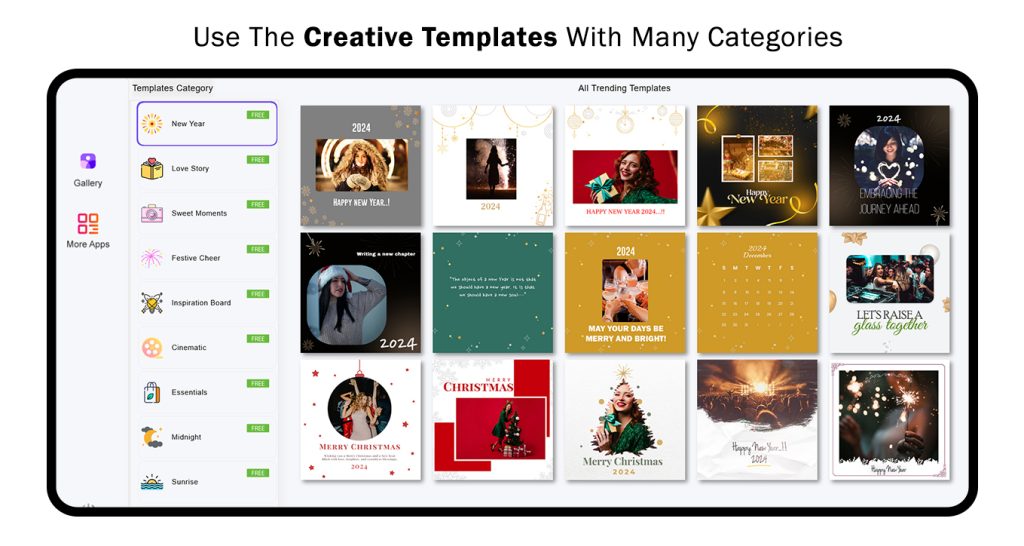
Step 2 :-
- Now, click on the “Border” button and choose your favorite color. Adjust the border thickness size and enable “Show Border“
- The sticker option helps you add trending stickers to your template for Reels creations.
- The text option allows you to add a name or text to your template creation. You can also change the text color, font style, and adjust the opacity as desired.
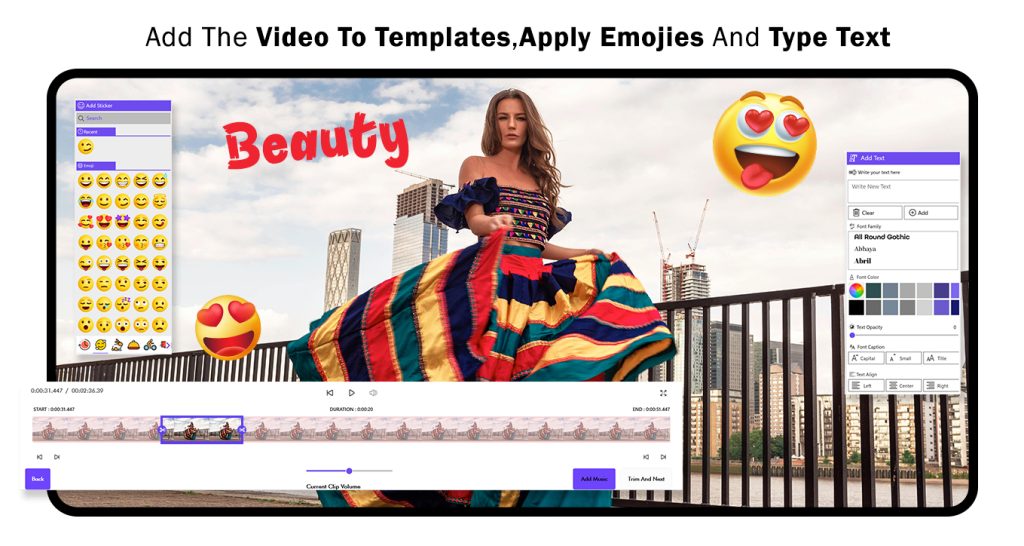
Step 3 :-
- Click on the ‘Frames‘ button, choose your favorite frame, and use it in your template creation.
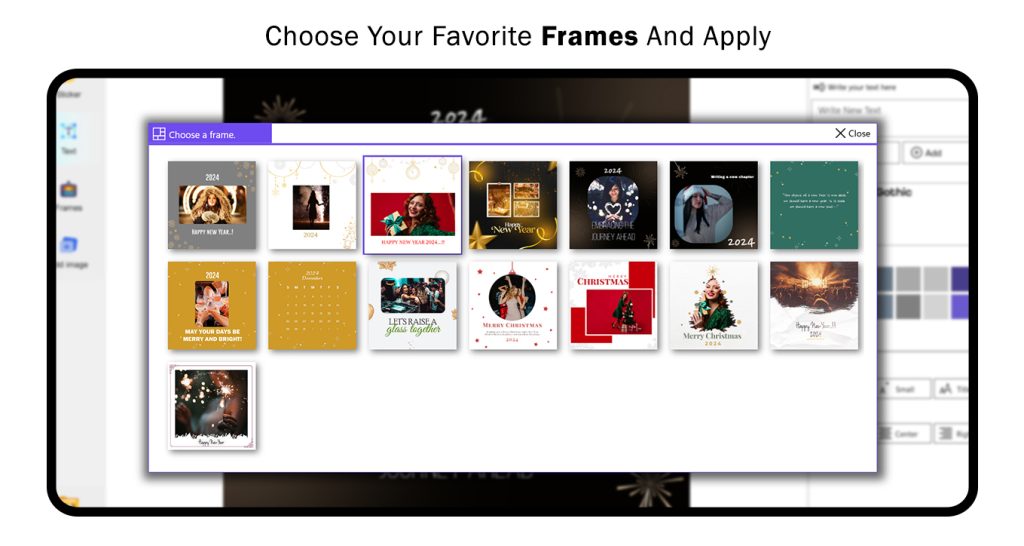
Step 4 :-
- Next, click on the ‘Add Images‘ option and add more of your favorite images to your story reels creation.
All done! Now, click on the ‘Save‘ button to save your creation and start sharing it with family and friends.
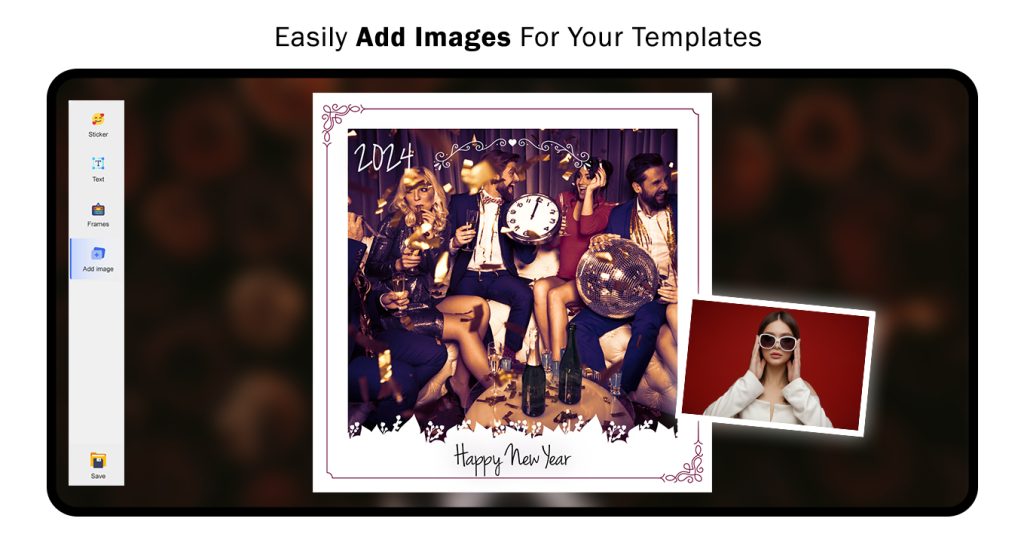
Story Templates
Step 5 :-
- Now, choose your favorite categories, select a story template, and open it.
- After selecting your template, choose an image or videos by clicking on the plus icon shown on the template’s blank screen. Then, upload an image from your system files.
- Now, click on the “Border” button and choose your favorite color. Adjust the border thickness size and enable “Show Border“
- The sticker option helps you add trending stickers to your template for Reels creations.
- The text option allows you to add a name or text to your template creation. You can also change the text color, font style, and adjust the opacity as desired.
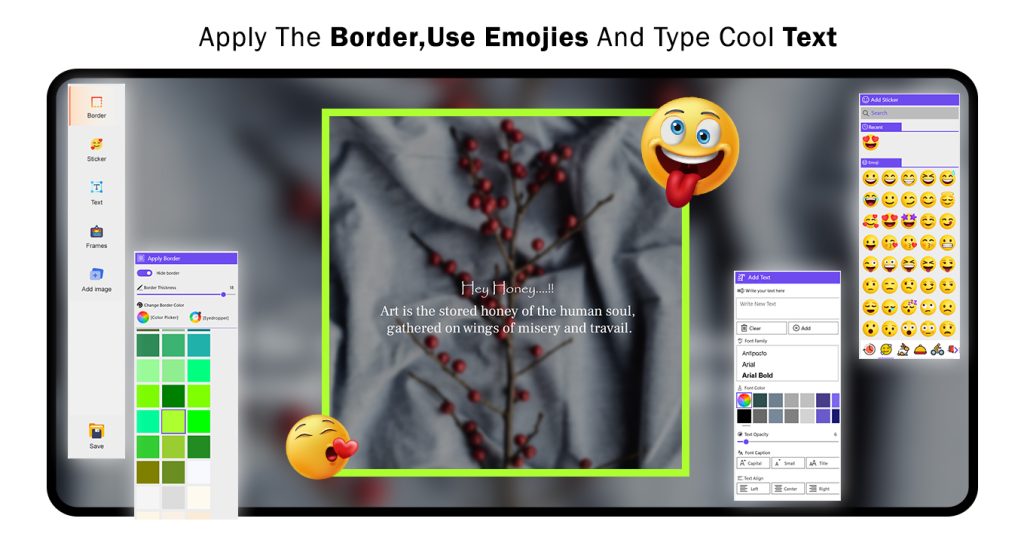
Step 6 :-
- Click on the ‘Frames‘ button, choose your favorite frame, and use it in your template creation.
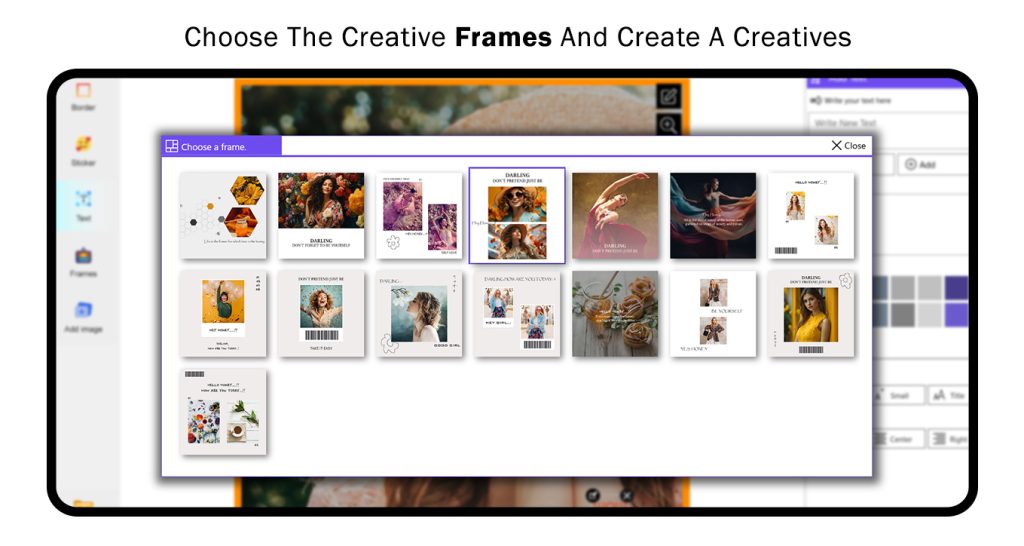
Step 7 :-
- Next, click on the ‘Add Images‘ option and add more of your favorite images to your story reels creation.
If you want to edit a photo, click on the template photo, and you will see an edit icon. Click it to open the editing options.
- The Adjustment option helps you adjust exposure, temperature, tint, brightness, and much more.
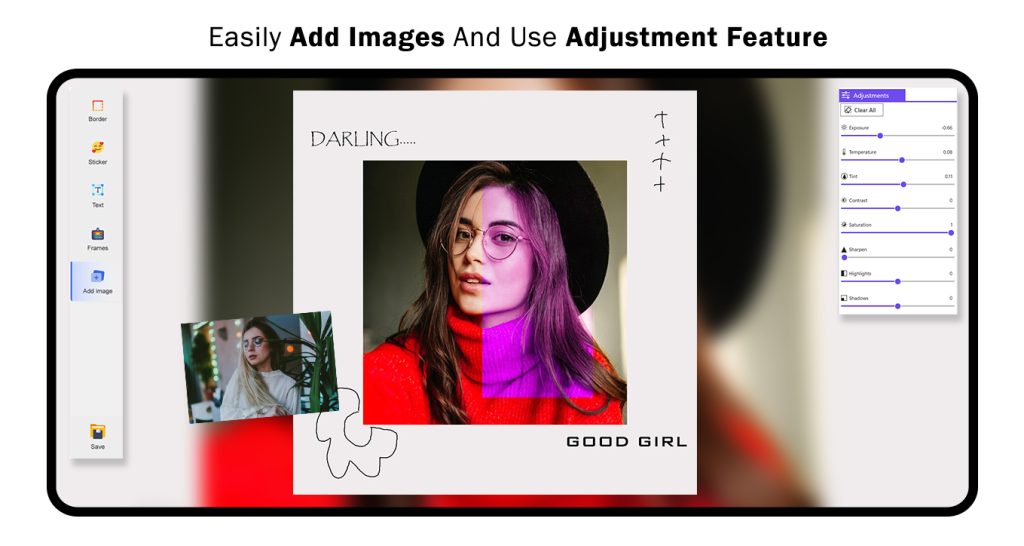
Step 8 :-
- The Filter option helps you add trending filters to your image creation. Choose your favorite filter and apply it to your image.
- The Blur option helps you apply a blur effect to your image creation. Simply choose your favorite color, adjust the blur effect, and apply it.
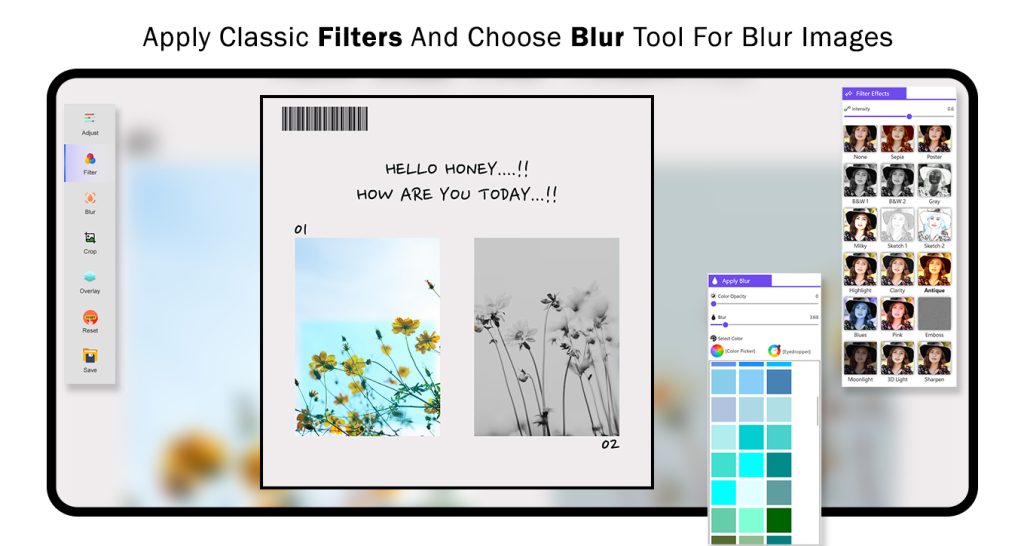
Step 9 :-
- Next, click on the Crop option, choose your favorite social media ratio, and apply it to your image creation.
- The Overlay option helps you apply a trending overlay effect to your image creation.
All done! Now, click on the ‘Save‘ button to save your creation and start sharing it with family and friends.