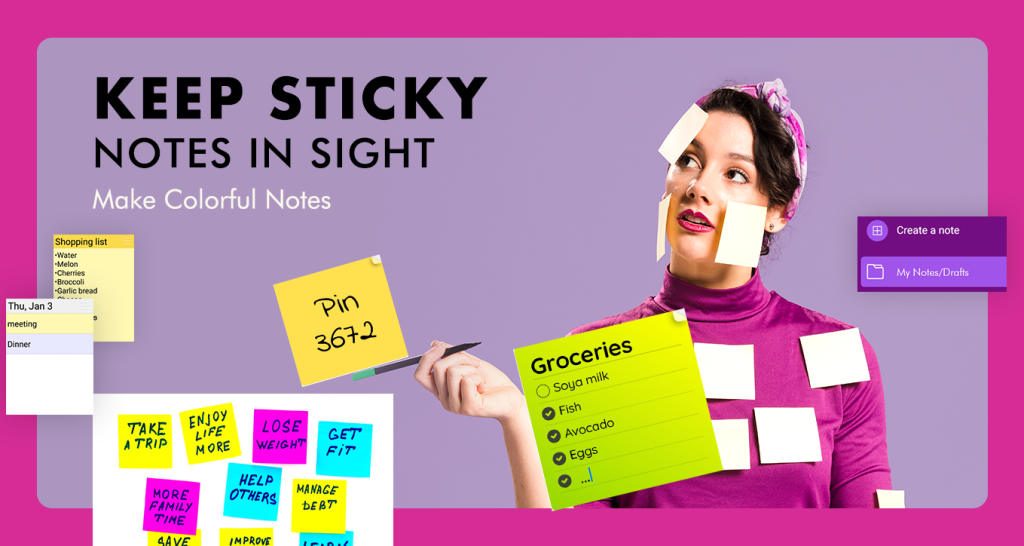ColorNotepads – Notebook, Note Organizer is the perfect application for individuals who need a tool to manage and keep track of essential information. Its uncomplicated and user-friendly interface makes note-taking and organizing effortless. The feature of multi-colored notes enables you to categorize and prioritize your notes based on their urgency or significance. Furthermore, the app allows you to incorporate images into your notes, enhancing their appeal and efficacy.
The reminders function of ColorNotepads – Notebook, Note Organizer is a fantastic feature that helps you remain aware of crucial tasks and deadlines. You can set reminders for each note, and the app will alert you at the designated time.
ColorNotepads – Notebook, Note Organizer is also incredibly adaptable, allowing you to customize the font size, style, and color of your notes. You can also modify the background color of the app to suit your preferences. The app is lightweight and operates seamlessly on any Windows device, making it a great option for note-taking while on the go.
In summary, if you’re searching for a dependable and feature-packed note-taking app for your Windows device, ColorNotepads – Notebook, Note Organizer is an excellent choice to consider. It offers a variety of practical features and customization options, simplifying the task of organizing and accessing your notes.
Lastly, the app is regularly updated with new features and enhancements, ensuring that it remains pertinent and beneficial to its users. The developers are very responsive to user feedback and suggestions, making it a community-driven app that is continuously evolving and improving.
HOW TO USE Color Notepads – Notebook, Note Organizer
Step 1:-
- Download and install ColorNotepads from the Windows Store.
- Open the app and create a new note by clicking on the “new note” icon.
- Write your note and utilize the formatting options to customize the font, color, and size.
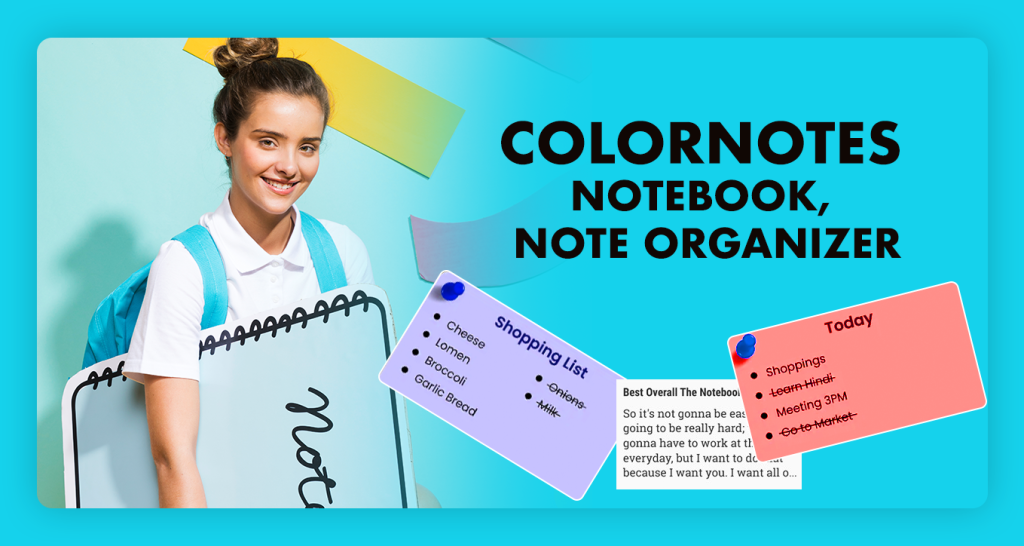
Step 2:- Unique Features of ColorNotepads – Notebook, Note Organizer:
- Images: Enhance your notes with the addition of images.
- Reminder Notes: Set reminders for important tasks and deadlines.
- Archives: Archive notes for future reference instead of deleting them.
- One-Click Access: Pin notes to the taskbar for quick access.
- Notebook: A user-friendly app for regular note-taking. Start creating custom notes to track your work effectively.
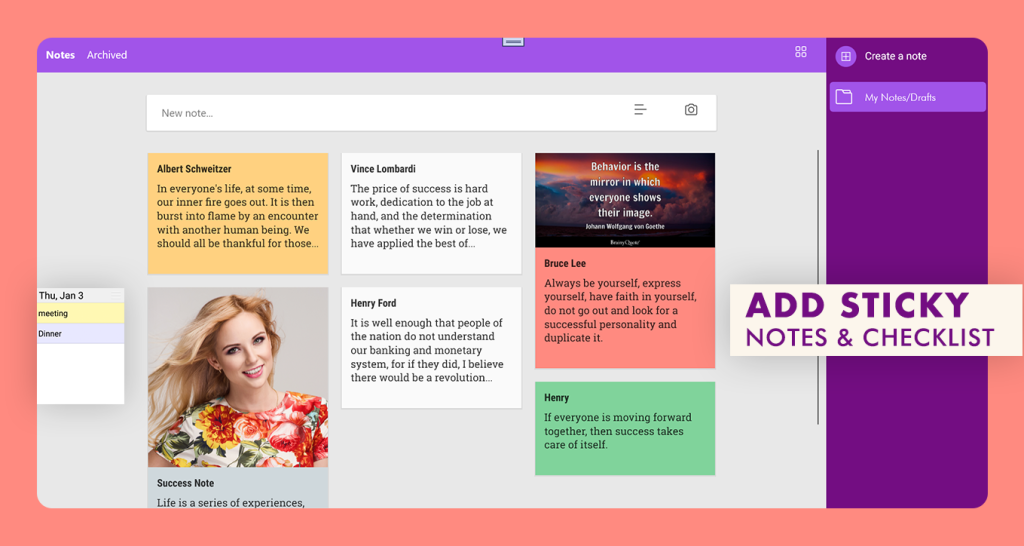
Step 3:- Setting Reminders
- Categorize your notes by choosing a color for each note from the color palette.
- Set reminders for important notes by clicking on the clock icon and selecting a date and time.
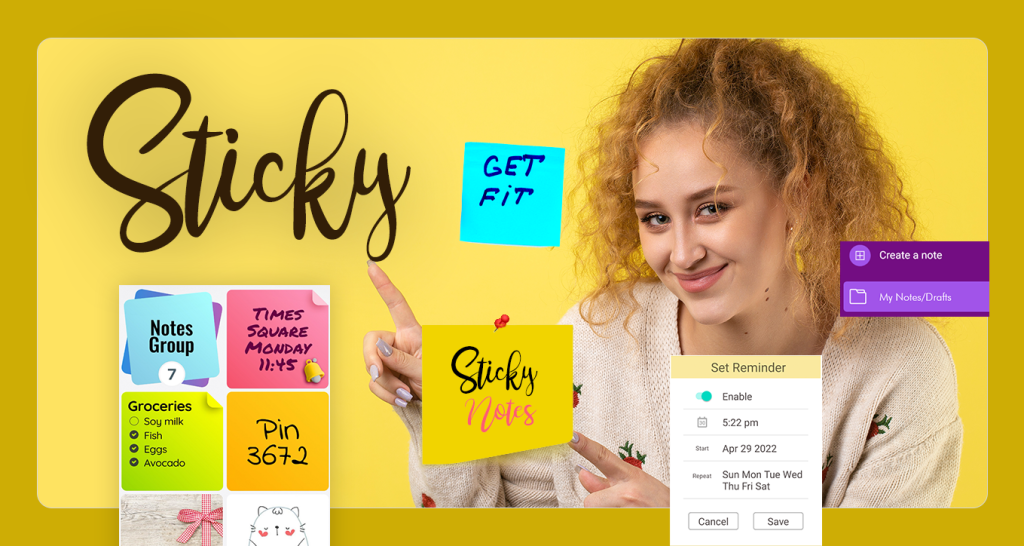
Step 4:- Easy Search for Important Notes
- To find a specific note, utilize the search bar at the top of the screen.
- Delete a note by swiping left on it and clicking on the trash can icon.
- Customize the background color of the app by accessing the settings menu and choosing a color.
Enjoy using ColorNotepads to keep track of all your important information!
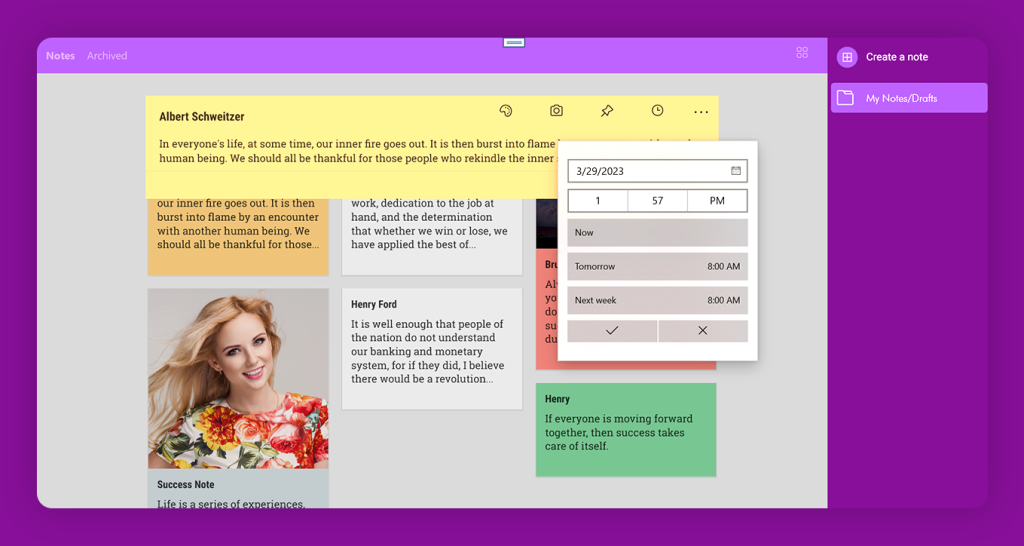
Step 5:- Organize with Folders
- To create a new note in ColorNotepads – Notebook, Note Organizer, click on “Create Note.”
- Take advantage of the folder feature to organize and save your notes within the app.
This feature makes it easy to access and manage your notes according to your preferences.