One of the best Slideshow Maker & Video Editor apps, it allows you to merge photos into a video, creating cherished memories with a collection of photos accompanied by background music, video filtration, effects, themes, etc.
All these editing tools and slideshow features come for free. Choose pictures from your gallery and create a slideshow, adding effects, music, texts to make it worth watching repeatedly. Set the duration of images while adding texts and emojis over the video.
Here you can play with Transition Slide effects, add filters, set durations between the images, add default or manual audio, add stickers, and apply extra effects like waves, rotating titles, and more. Add blur effects and highlight added text effects on your video.
The app is quickly understandable and easy to use, offering multiple filters for creating creative and attractive videos. Some more customized effects are also available. You can add default music according to the theme, choose from a wide collection of stickers, and use various fonts for text.
Please note: This app contains In-App Purchases, meaning you have to buy certain features to use the app fully. You can buy them by paying a one-time charge and use it for a lifetime, or you can subscribe to these features by paying monthly or yearly. Even if you do not renew the charges next month or next year, the premium features you have bought will be locked again.
The subscription automatically renews unless auto-renewal is turned off at least 24 hours before the end of the current period. Subscriptions may be managed by the user, and auto-renewal may be turned off by going to the user’s Account Settings after purchase.
Step 1:- Open Free Slideshow Maker & Video Editor on your PC or Laptop. Click on the “Text On Photo” option on the home screen of the app. Choose your photo file from your gallery to write text on the photo.
Step 2:- Once you have selected your photo file from the gallery, you can edit your photo and write text on the photo.
Let’s crop your photo. Select the photo area to crop, or if you want to pick another photo, click on the “Pick Again” button and choose another photo from your gallery.

Step 3:- After cropping your photo, click on the next button, and you can use lots of tools on your screen.
- Click on the Stickers button and choose stickers from the list. Adjust the sticker location on your photo and resize the sticker as needed.
Now, you can add text to your photo. Click on the Text button, write your text in the text area, click on the “Yes” button, and adjust your text on the photo.
Now, click on the Text Color button and choose your text color. Click on the Background button and select the text background color. To enable the shadow on text, click on the Shadow button and apply text shadow. Click on the Opacity button and adjust the opacity of the text. Click on the Alignment button and set the text alignment.
Click on the Text Style button and choose an amazing text style.
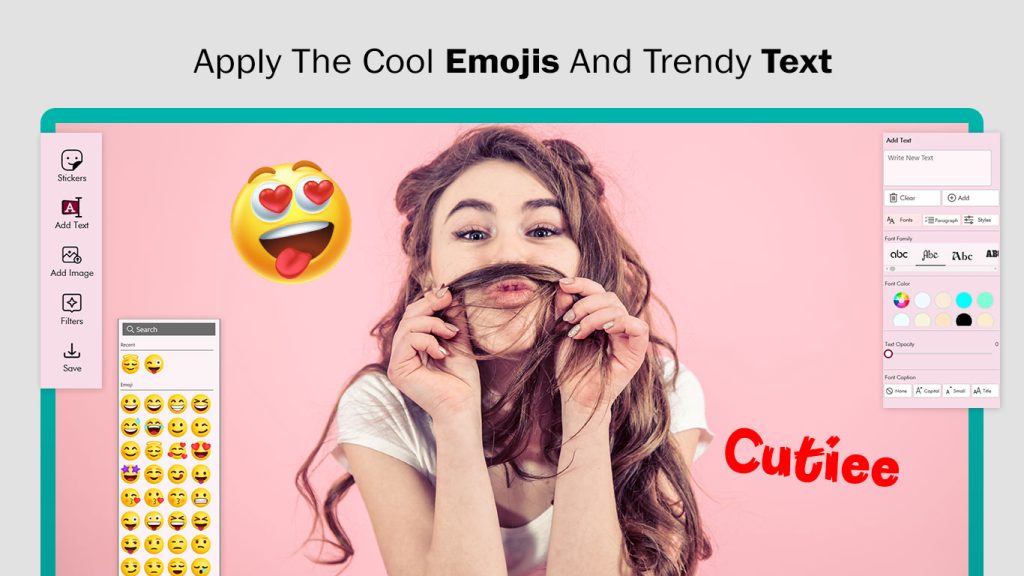
Step 4:- Click on the Filters button. There are lots of realistic filter effects available. Choose an effect to apply to your photo to create an amazing look for your profile and other pictures.

- Click on the Save button to save your photo in your gallery. You can edit all your favorite photos very easily and quickly. Download the application now to add text to photos and explore many more features for video and photo editing, as well as creating slideshows.

