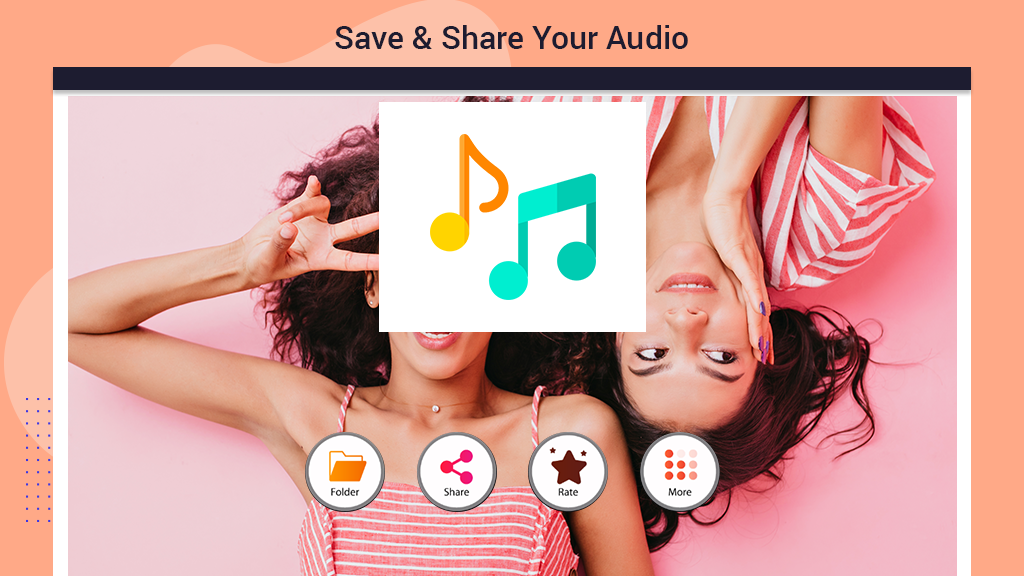Audio Converter Media Converter
If you enjoy experimenting with various audio and music formats, understanding how to convert your audios into different formats is essential. However, it’s not as straightforward as it may sound – there can be numerous complications, and dealing with advanced settings can be quite a hassle. Our app aims to simplify this process, providing a user-friendly solution to make audio conversion hassle-free.
If you have a passion for playing with different audio formats, understanding the intricacies of audio conversion is essential. However, it’s not always a straightforward task, as complications and advanced settings can be overwhelming. But fear not! Our app, ‘Audio Converter,’ is here to bring you advanced yet user-friendly options for effortless audio conversion. Check out the features below and follow the simple steps to start converting your audios.
Audio Converter Features:
- Convert from any audio format to others like .mp3, .wav, .m4a, .wma, .aac, .aiff, .flac, and more.
- Three simple steps to complete the audio conversion process.
- Multiple audio formats provided for easy conversion.
- User-friendly interface with a simple application.
- Trim audio files as needed.
Additional Features:
- Change audio quality to low, medium, or high.
- Customize settings for audio file quality.
In our fast-paced lives, finding time can be challenging, but our app, ‘Audio Converter,’ understands your struggle. With our new ‘Quick Convert’ feature, you can swiftly and smoothly convert your audios, saving you time on your projects. Follow these easy steps to kickstart your operation:
Step 1: Click on the app icon to start ‘Audio Converter’ on your PC or laptop. Step 2: Select the ‘Quick Convert’ option, the first option on the left side of your screen.
Enjoy the convenience of quick and efficient audio conversion with our user-friendly application.
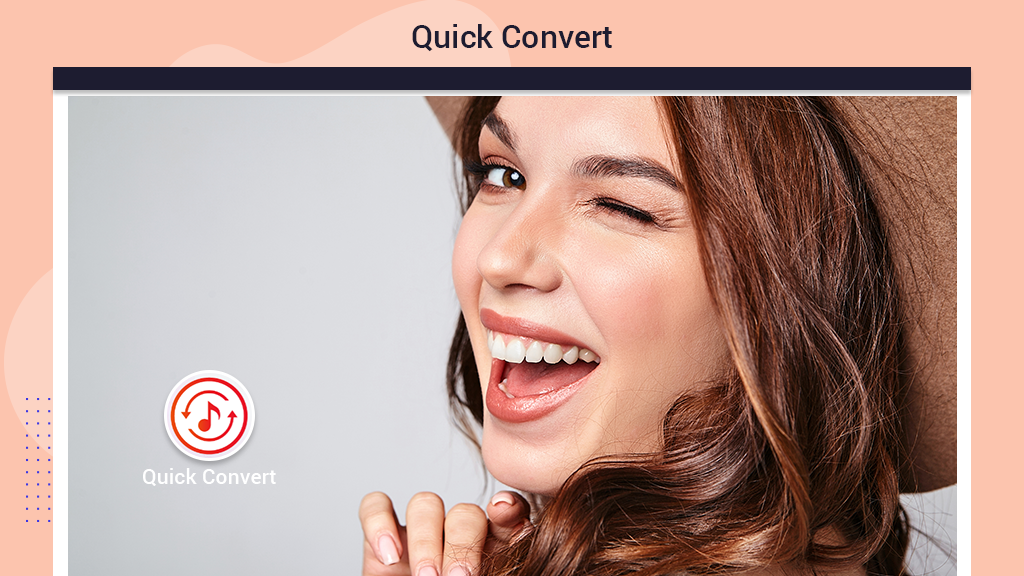
Step 2:- Choose your preferred audio file from your device. Simply browse and select the audio file you want to convert.
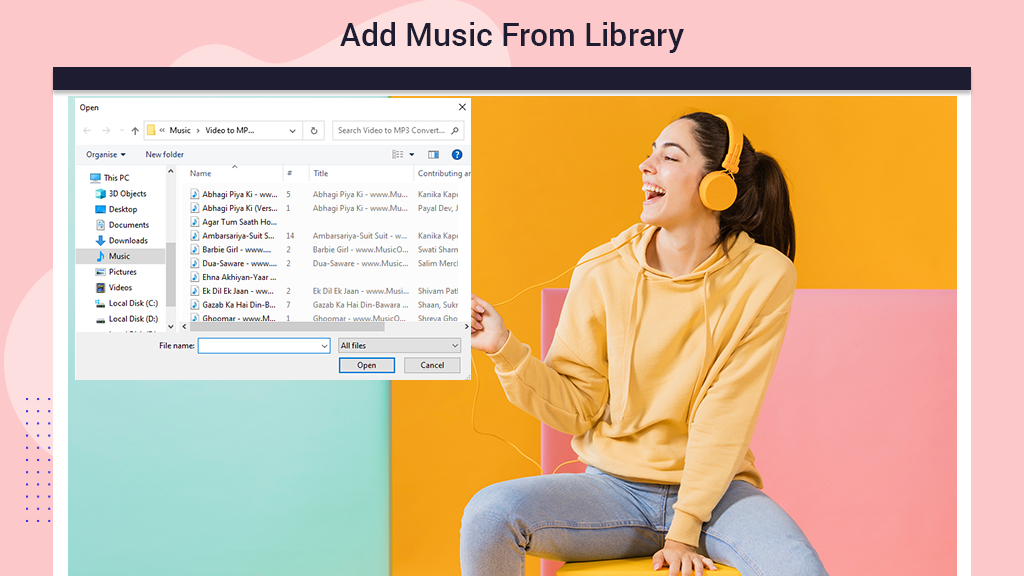
Step 3:- Once you’ve selected the file, choose the desired format by clicking on the ‘Format’ option at the top of the screen. Pick your preferred format from the provided list.
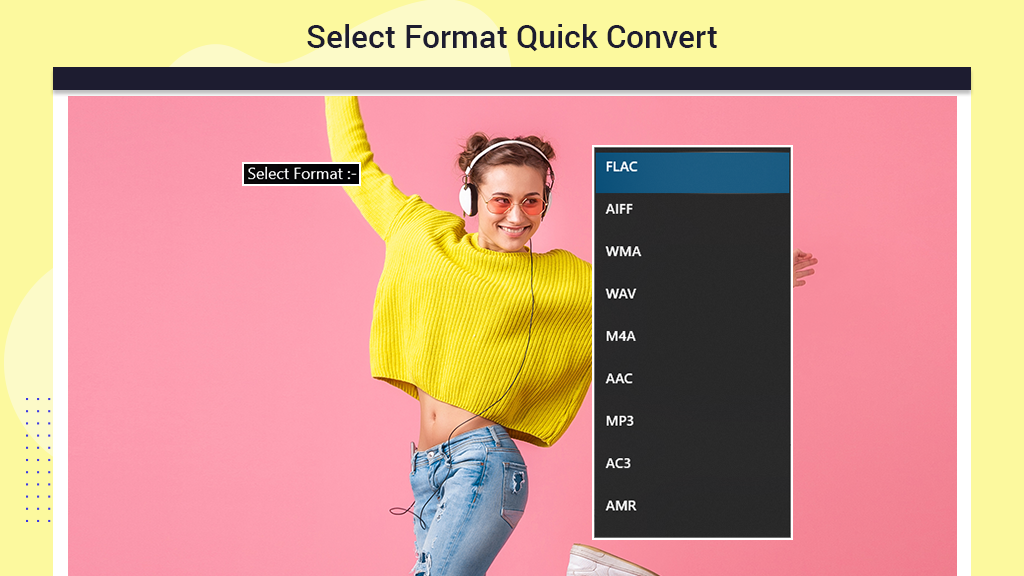
Step 4:- Click on the ‘Profile’ option to choose your desired profile. Navigate to the ‘Profile’ option located just under the ‘Format’ option and select your preferred profile from the given list.
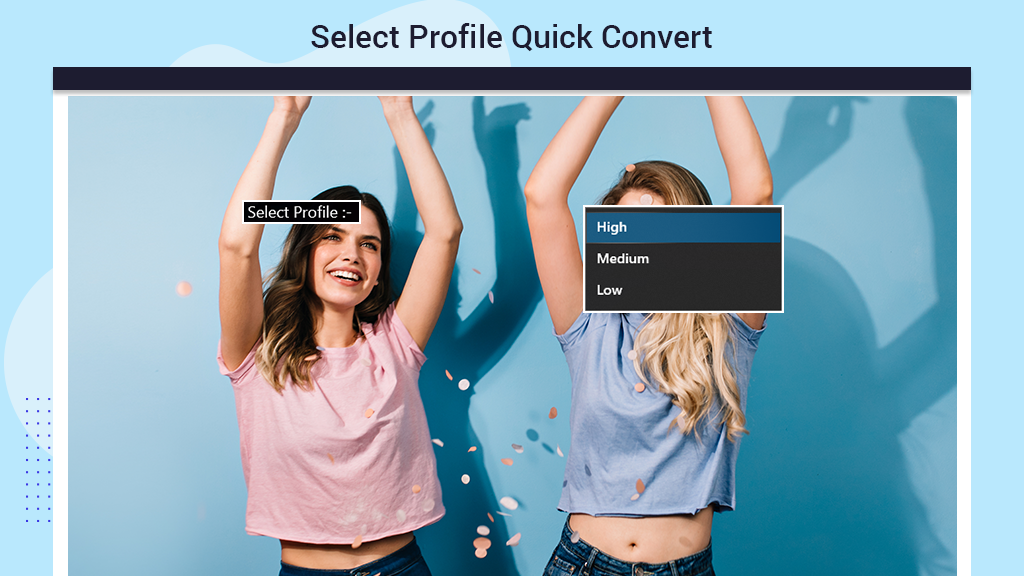
Step 5:- To initiate the conversion, click on the ‘Convert’ option represented by a blue rectangle icon on your screen.
If you need to cancel the conversion process midway, click on the ‘Cancel’ option next to the ‘Convert’ option, indicated by an orange rectangular icon.
Once the audio is converted, the app will play the converted version automatically.
To locate the converted file, click on the ‘Folder’ option at the bottom of the screen.
Share your converted masterpiece with anyone you’d like by clicking on the ‘Share’ option.